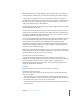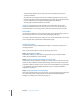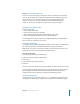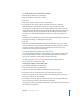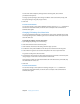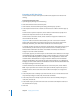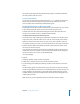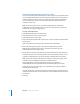Specifications
Chapter 2 Setting Up Share Points 35
To set ACL permissions on a share point or a folder:
1 Open Workgroup Manager and click Sharing.
2 Click All and select the share point or folder.
3 Click Access.
4 Click Users & Groups to open the Users & Groups drawer.
5 Drag groups and users in the order you want them in the Access Control List.
Note: The first entry in the list takes precedence over the second, which takes
precedence over the third, and so on. For example, if the first entry denies a user the
right to edit a file, other ACEs that grant the same user editing permissions are ignored.
In addition, the ACEs in the Access Control List take precedence over the standard
permissions. For more information about permissions, see “Rules of Precedence” on
page 24.
By default, each new ACE gives the user or group full read and inheritance permissions.
To change ACE settings, see “Editing ACEs” on page 45.
6 Click Save.
Note: ACLs are enabled by default at the volume level. If they’re not, you can enable
ACLs by clicking All in the Sharing pane of Workgroup Manager, selecting the volume
on which you want to enable ACLs, selecting “Enable Access Control Lists on this
volume” in the General pane, and clicking save.
Changing Apple File Settings for a Share Point
You can use Workgroup Manager to choose whether a share point is available via AFP
and to change settings such as the share point name that AFP clients see, whether
guest access is allowed, or the permissions model for new items.
The default settings for a new share point should make it readily accessible to
Mac OS 8, Mac OS 9, and Mac OS X clients.
To change the settings of an AFP share point:
1 Open Workgroup Manager and click Sharing.
2 Click Share Points and select the share point.
3 Click Protocols and choose Apple File Settings from the pop-up menu.
4 To provide AFP access to the share point, select “Share this item using AFP.”
5 To allow unregistered users to access the share point, select “Allow AFP guest access.”
For greater security, don’t select this item.
6 To change the name that clients see when they browse for and connect to the share
point using AFP, type a name in the “Custom AFP name” field.
Changing the custom AFP name does not affect the name of the share point itself, only
the name that AFP clients see.