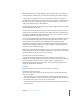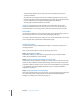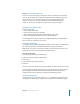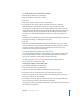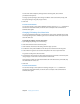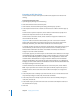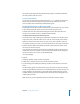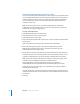Specifications
Chapter 2 Setting Up Share Points 33
Step 4: Turn specific file services on
For users to access share points, you must turn on the required Mac OS X Server file
services. For example, if you use Apple File Protocol with your share point, you must
turn on AFP service. You can share an item using more than one protocol. See
Chapter 3, “AFP Service,” on page 53; Windows Services administration guide;
Chapter 4, “NFS Service,” on page 69; or Chapter 5, “FTP Service,” on page 75.
Setting Up a Share Point
This section describes:
• How to create share points
• How to set share point access privileges
• How to share using specific protocols (AFP, SMB/CIFS, FTP, or NFS)
• How to automatically mount share points on clients’ desktops
See “Managing Share Points” on page 41 for additional tasks that you might perform
after you have set up sharing on your server.
Creating a Share Point
You use the Sharing module of Workgroup Manager to share volumes (including disks,
CDs and DVDs), partitions, and individual folders by setting up share points.
Note: Don’t use a slash (/) in the name of a folder or volume you plan to share. Users
trying to access the share point might have trouble seeing it.
To create a share point:
1 Open Workgroup Manager and click Sharing.
2 Click All and select the item you want to share.
3 Click General.
4 Select “Share this item and its contents.”
5 Click Save.
The new share point is shared using the AFP, SMB/CIFS, and FTP protocols, but not NFS.
To change protocol settings, stop sharing via a particular protocol, or export the share
point using NFS, click Protocol and choose the protocol from the pop-up menu.
Settings specific to each protocol are described in the following sections.
From the Command Line
You can also set up a share point using the sharing command in Terminal. For more
information, see the file services chapter of the command-line administration guide.