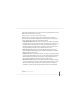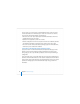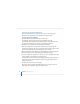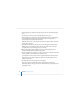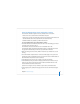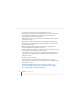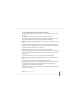User`s guide
Chapter 4 Initial Server Setup 99
To set up multiple remote servers interactively one at a time:
1 Fill out the Mac OS X Server Worksheet for Version 10.4 or Later for each server you want
to set up.
The worksheet is located on the Mac OS X Server installation disc in the
Documentation folder. Supplemental information appears in “Information You Need”
on page 80. The Preface tells you where else you can find the worksheet.
2 Make sure the target servers and any DHCP or DNS servers you want them to use are
running.
3 On an administrator computer that can connect to all the target servers, open Server
Assistant. It’s located in /Applications/Server/. You don’t have to be an administrator on
the administrator computer to use Server Assistant.
4 In the Welcome pane, select “Set up a remote server” and click Continue.
5 In the Destination pane, check one of the remote servers you want to set up. Then type
the preset password in the Password field for the server and click Continue to connect
to the server.
If you don’t see the server you want to set up on the list, click Add to add it.
6 In the Language pane, specify the language you want to use to administer the target
server.
7 Use step 8 if you want to use saved setup data. Otherwise, use step 9.
8 In the Language pane, choose File > Open Configuration File or File > Open Directory
Record to load the saved setup data you want to use. If the saved setup data is
encrypted, type the passphrase when prompted.
Optionally choose View > Jump to Review to review the setup data, then use Go Back
as necessary to change it.