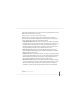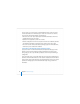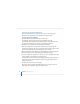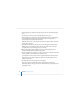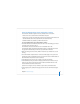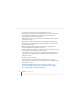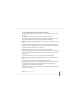User`s guide
98 Chapter 4 Initial Server Setup
7 Use step 8 if you want to use saved setup data. Otherwise, use step 9.
8 In the Language pane, choose File > Open Configuration File or File > Open Directory
Record to load the saved setup data you want to use. If the saved setup data is
encrypted, type the passphrase when prompted.
Optionally choose View > Jump to Review to review the setup data, then use Go Back
as necessary to change it.
9 Click Continue and enter the setup data as you move through the Assistant’s panes,
following the onscreen instructions. When prompted, enter the server software serial
number for each target server.
10 After all setup data has been specified, review the summary displayed by Server
Assistant and optionally click Go Back to change data.
11 To save the setup data as a text file or in a form you can use for automatic server setup
(a saved setup file or saved directory record), click Save As.
To encrypt the file or record, select “Save in Encrypted Format” then enter and verify a
passphrase. You must supply the passphrase before an encrypted setup file can be
used by a target server.
12 To initiate server setup, click Apply.
When server setup is complete, click Continue Now. The target servers restart
automatically and you can log in as the server administrator user created during setup
to configure their services.
Setting Up Multiple Remote Servers Interactively One at a Time
You can use the interactive approach to set up multiple servers by using multiple
Server Assistant windows on an administrator computer.