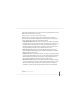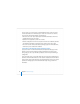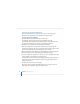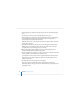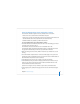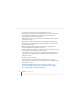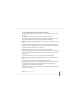User`s guide
Chapter 4 Initial Server Setup 95
Postponing Local Server Setups Following Installation
After installation of server software on a local computer is complete, the computer
restarts and Server Assistant opens automatically.
If you want to postpone server setup until a later time, press Command-Q. The
computer shuts down. When it’s restarted, Server Assistant opens automatically.
Setting Up a Remote Server Interactively
After server software has been installed on a server, you can use the interactive
approach to set it up remotely from an administrator computer that can connect to the
target server.
To set up a remote server interactively:
1 Fill out the Mac OS X Server Worksheet for Version 10.4 or Later.
The worksheet is located on the Mac OS X Server installation disc in the
Documentation folder. Supplemental information appears in “Information You Need”
on page 80. The Preface tells you where else you can find the worksheet.
2 Make sure the target server is running.
3 On an administrator computer, open Server Assistant. It’s in /Applications/Server/. You
don’t have to be an administrator on the administrator computer to use Server
Assistant.
4 In the Welcome pane, select “Set up a remote server” and click Continue.
5 In the Destination pane, put a check in the Apply column for the remote server you
want to set up, then type its preset password in the Password field and click Continue
to connect to the server.
If you don’t see the target server on the list, click Add to add it or Refresh to determine
whether it’s available.