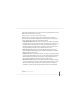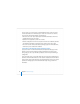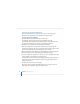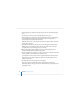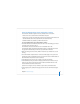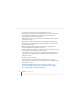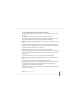User`s guide
94 Chapter 4 Initial Server Setup
Setting Up a Local Server Interactively
After server software has been installed on a server, you can use the interactive
approach to set it up locally if you have physical access to the computer.
To set up a local server interactively:
1 Fill out the Mac OS X Server Worksheet for Version 10.4 or Later.
The worksheet is located on the Mac OS X Server installation disc in the
Documentation folder. Supplemental information appears in “Information You Need”
on page 80. The Preface tells you where else you can find the worksheet.
2 When the server is restarted, Server Assistant opens automatically.
3 Enter the setup data you’ve recorded on the worksheet as you move through the
Assistant’s panes, following the onscreen instructions. Make sure that any DHCP or DNS
servers you specify for the server you’re setting up to use are running.
4 After all setup data has been entered, Server Assistant displays a summary of the data.
5 Review the setup data you entered. Optionally click Go Back to change it.
6 To save the setup data as a text file or in a form you can use for automatic server setup
(a saved setup file or saved directory record), click Save As.
To encrypt the file or record, select “Save in Encrypted Format” then enter and verify a
passphrase. You must supply the passphrase before an encrypted setup file can be
used by a target server.
7 To initiate setup of the local server, click Apply.
When server setup is complete, click Restart Now. Now you can log in as the server
administrator user created during setup to configure services.