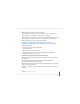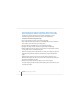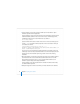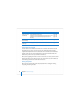User`s guide
76 Chapter 3 Installing Server Software
6 Install the operating system on a volume from the list generated in step 4. For example,
to use Mount 01 in the example in step 4 to install from a server installation disc, type:
/usr/sbin/installer -verboseR -lang en -pkg /System/Installation/
Packages/OSInstall.mpkg -target "/Volumes/Mount 01"
If you’re using a Network Install image, the command identifies them as step 4 shows.
When you type the -lang parameter, use one of the following values: en (for English),
de (for German), fr (for French), or ja (for Japanese).
7 During installation, progress information is displayed. While installation proceeds, you
can open another Terminal window to install server software on another computer.
8 When installation from the disc is complete, restart the server. Type:
/sbin/reboot
or
/sbin/shutdown -r
Server Assistant opens automatically when installation is complete.
If you have installation CDs (not available for version 10.4.7 or later), use the following
instructions to install the remaining software from the remaining installation CDs.
To use the next installation disc, type the sa_srchr command to locate the server
that’s waiting. For <ip address>, specify the address you used in step 2:
/System/Library/Serversetup/sa_srchr <ip address>
When the sa_srchr response includes the string “#InstallInProgress”, insert the next
installation disc:
mycomputer.example.com#PowerMac4,4#<ip address>#<mac address>
#Mac OS X Server 10.4#InstallInProgress#2.0#2080