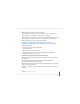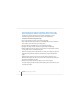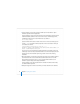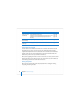User`s guide
Chapter 3 Installing Server Software 75
To list the volumes available for server software installation from the installation disc,
type this command:
/usr/sbin/installer -volinfo -pkg /System/Installation/Packages/
OSInstall.mpkg
You can also identify a Network Install image you’ve created and mounted:
/usr/sbin/installer -volinfo -pkg /Volumes/ServerNetworkImage10.4/
System/Installation/Packages/OSInstall.mpkg
The list displayed reflects your particular environment, but here’s an example showing
three available volumes:
/Volumes/Mount 01
/Volumes/Mount1
/Volumes/Mount02
5 If the target volume has Mac OS X Server 10.3.9 or 10.2.8 installed, when you run
installer it will upgrade the server to version 10.4 and preserve user files.
If you’re not upgrading but performing a clean installation, back up the user files you
want to preserve, then use diskutil to erase the volume and format it and to enable
journaling:
/usr/sbin/diskutil eraseVolume HFS+ "Mount 01" "/Volumes/Mount 01"
/usr/sbin/diskutil enableJournal "/Volumes/Mount 01"
You can also use diskutil to partition the volume and to set up mirroring. See the
diskutil man page for more information about the command.
Important: Don’t store data on the hard disk or hard disk partition where the operating
system is installed. With this approach, you won’t risk losing data should you need to
reinstall or upgrade system software. If you must store additional software or data on
the system partition, consider mirroring the drive.