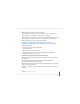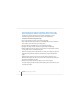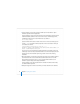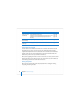User`s guide
74 Chapter 3 Installing Server Software
2 If you’re installing a local server, when the Installer opens choose Utilities > Open
Terminal to open the Terminal application.
If you’re installing a remote server, from Terminal on an administrator computer or from
a UNIX workstation, establish an SSH session as the root user with the target server,
substituting the target server’s actual IP address for <ip address>:
ssh root@<ip address>
If you don’t know the IP address and the remote server is on the local subnet, you can
use the sa_srchr command to identify computers on the local subnet on which you
can install server software:
/System/Library/Serversetup/sa_srchr 224.0.0.1
mycomputer.example.com#PowerMac4,4#<ip address>#<mac address>#Mac OS X
Server 10.4#RDY4PkgInstall#2.0#512
You can also use Server Assistant to generate information for computers on the local
subnet. Open Server Assistant, select “Install software on a remote computer”, and click
Continue to access the Destination pane and generate a list of servers awaiting
installation.
3 When prompted for a password, type the first 8 digits of the server’s built-in hardware
serial number. To find a server’s serial number, look for a label on the server. If the
target computer had been set up as a server, you’ll also find the hardware serial
number in /System/Library/ServerSetup/SerialNumber.
If you’re installing on an older computer that has no built-in hardware serial number,
use 12345678 for the password.
4 Identify the target-server volume onto which you want to install the server software.