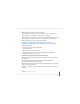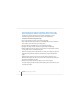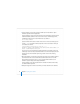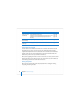User`s guide
72 Chapter 3 Installing Server Software
Automating Server Software Installation With a Disk Image
If you need to install server software on a large number of servers or if you need to
reinstall server software frequently, you can automate installation by using an
installation image that resides on disk rather than on the installation disc.
To install server software using a disk image:
1 On a version 10.4 Mac OS X Server, open System Image Utility.
2 Create a Network Install image from the server installation DVD (or CDs, if available) or
from a “model” version 10.4 server you’ve already set up.
3 Use Server Admin to start NetBoot service and enable the disk image.
4 Configure each target computer to start up using the Network Install image.
5 Initiate installation remotely by opening Server Assistant on an administrator computer
or using a VNC viewer on a networked computer.
With Server Assistant, choose “Install software on a remote server.” When you get to the
Destination pane, identify the computers that started up using the Network Install
image.
With VNC viewer software, connect to each computer that has started up using a
Network Install image for Mac OS X Server version 10.4.7 or later, and then control disk
preparation and installation remotely.
6 Proceed as you would to install server software on any remote computer.
The system imaging and software update administration guide describes how to create
and deploy disk images.