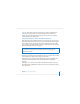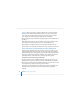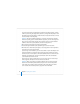User`s guide
70 Chapter 3 Installing Server Software
You can find instructions for partitioning the hard disk into multiple volumes, creating
a RAID set, and erasing the target disk or partition by viewing Disk Utility Help. To view
Disk Utility Help, open Disk Utility on another Macintosh computer with Mac OS X v10.4
and choose Help > Disk Utility Help.
Important: Don’t store additional software or user data on the hard disk or partition
where the operating system is installed. With this approach, you won’t risk losing those
files if you need to reinstall or upgrade system software. If you must store additional
software or data on the system partition, consider mirroring the drive.
7 When you finish preparing the target disk, quit Disk Utility.
8 Proceed through the Installer’s panes by following the onscreen instructions.
9 When the Select a Destination pane appears, select a target disk or volume (partition)
and make sure it’s in the expected state.
If you’re doing a clean installation, you can choose Utilities > Open Disk Utility to work
with disk preparation one final time before selecting the target volume and clicking
Continue. Or you can click Options to format the destination disk or volume in Mac OS
Extended (Journaled) format: Select Erase to format the disk in Mac OS Extended
(Journaled) format, and then click OK.
If the volume you selected contains Mac OS X Server version 10.3.9 or 10.2.8 and you
want to upgrade, click Options and select “Don’t erase”. Click OK.
Important: When you perform an upgrade installation, make sure that saved setup
data won’t be inadvertently detected and used by the server. If saved setup data is
used, existing server settings will be overwritten by the saved settings. See “How a
Server Searches for Saved Setup Data” on page 81 for more information.