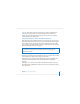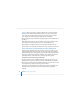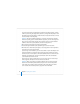User`s guide
68 Chapter 3 Installing Server Software
Important: When you perform an upgrade installation, make sure that saved setup
data won’t be inadvertently detected and used by the server. If saved setup data is
used, existing server settings will be overwritten by the saved settings. See “How a
Server Searches for Saved Setup Data” on page 81 for more information.
8 During installation, progress information is displayed. Insert the next installation disc if
prompted.
While installation proceeds, you can open another Server Assistant window to install
server software on another computer; choose File > New Window to do so.
After installation is complete, the target server restarts automatically and you can
perform initial server setup. Chapter 4, “Initial Server Setup,” on page 79 describes how.
Using a VNC Viewer to Install Remotely From the Installation DVD
If you’re using an installation disc for Mac OS X Server version 10.4.7 or later, you can
control installation from another computer using open source VNC viewer software or
Apple Remote Desktop. This strategy allows you to remotely control preparation of the
target disk or partition before beginning installation. You can partition the hard disk
into multiple volumes, create a RAID set, or erase the target disk or partition.
To install on a remote server by using a VNC viewer:
1 If you’ll be performing a clean installation rather than upgrading, preserve any user
data that resides on the disk or partition onto which you’ll install the server software.
2 Start the target computer from the installation DVD for Mac OS X Server v10.4.7 or later.
The procedure you use depends on the target server hardware.
If the target server has a keyboard and a DVD-ROM drive, insert the installation DVD
into the drive. Then hold down the C key on the keyboard while restarting the
computer.