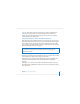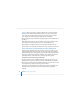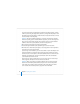User`s guide
Chapter 3 Installing Server Software 67
If the target server lacks a built-in optical drive that can read your installation disc, you
can start it in target disk mode and insert the installation disc into the optical drive on
your administrator computer. You can also use an external FireWire optical drive. If the
target server is an Xserve, you can move its drive module to another Xserve system
that has an optical drive capable of reading your installation disc. Instructions for using
target disk mode and external optical drives are in the Quick Start guide, Getting Started
guide, or User’s Guide that came with your Xserve system or Macintosh computer.
3 On an administrator computer, navigate to /Applications/Server/ and open Server
Assistant (you don’t have to be an administrator on the local computer to use Server
Assistant). Select “Install software on a remote server.”
4 Identify the target server.
If it’s on the local subnet, select it in the list.
Otherwise, click “Server at IP Address” and enter an IP address in IPv4 format
(000.000.000.000).
5 When prompted for a password, type the first 8 digits of the server’s built-in hardware
serial number. To find a server’s serial number, look for a label on the server.
If you’re installing on an older computer that has no built-in hardware serial number,
use 12345678 for the password.
6 Proceed by following the onscreen instructions.
7 When the Volumes pane appears, select a target disk or volume (partition) and make
sure it’s in the expected state. Then select it and click Continue.
If the volume you selected contains Mac OS X Server version 10.3.9 or 10.2.8 and you
want to upgrade, select “Don’t erase.” Otherwise, you can select Erase to format the
disk in Mac OS Extended (Journaled) format. Click OK.