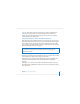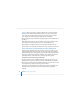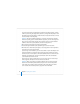User`s guide
66 Chapter 3 Installing Server Software
If the target server has a keyboard and display, you can use Disk Utility by opening it
on the server (in /Applications/Utilities/). You can find instructions on disk preparation
tasks by viewing Disk Utility Help.
Alternatively, if you’re installing Mac OS X Server version 10.4.7 or later, you can control
Disk Utility remotely from another computer using VNC viewer software. For
instructions, see “Using a VNC Viewer to Prepare a Disk Before Installation” on page 61.
Important: Don’t store additional software or user data on the hard disk or partition
where the operating system is installed. With this approach, you won’t risk losing those
files if you need to reinstall or upgrade system software. If you must store additional
software or data on the system partition, consider mirroring the drive.
2 Start the target computer from the installation disc. The procedure you use depends on
whether the target server has an optical drive that can read your installation disc or
discs. If you have an installation DVD, the optical drive must be able to read DVD discs.
If the target server has a keyboard and an optical drive that can read your installation
disc, insert the first installation disc into the optical drive. Then hold down the C key on
the keyboard while restarting the computer.
If the target server is an Xserve with a built-in optical drive that can read your
installation disc, start the server using the first installation disc by following the
instructions in the Xserve User’s Guide for starting from a system disc.