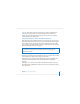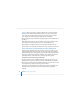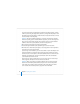User`s guide
Chapter 3 Installing Server Software 65
If you’re using an administrator computer to install onto a server that’s in target disk
mode and connected using a FireWire cable, quit Server Assistant when it starts
automatically on the administrator computer. Shut down the administrator computer
and the server. Then start up the administrator computer and the server normally (not
in target disk mode). Now you can use Server Assistant from the administrator
computer to remotely set up the server.
Chapter 4, “Initial Server Setup,” on page 79 describes how to set up a server locally or
remotely.
Using Server Assistant to Install Remotely From the Installation Disc
To install Mac OS X Server on a remote server from the server installation disc, you
need access to the target computer and an administrator computer from which to use
Server Assistant to manage the installation.
If you have a Mac OS X Server version 10.4.7 installation DVD, you have the alternative
explained in “Using a VNC Viewer to Install Remotely From the Installation DVD” on
page 68.
To install on a remote server by using Server Assistant:
1 If you’ll be performing a clean installation rather than upgrading, preserve any user
data that resides on the disk or partition onto which you’ll install the server software,
and optionally use Disk Utility to prepare the target disk.
With Disk Utility, you can partition the target disk or create a RAID set. You can also use
Disk Utility to erase the disk using Mac OS Extended (Journaled) or Mac OS Extended
format.