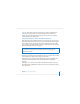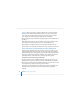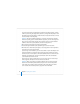User`s guide
Chapter 3 Installing Server Software 63
Using the Installer to Install Locally From the Installation Disc
You can install Mac OS X Server directly onto a computer with a display, a keyboard,
and an optical drive attached. If you have an installation DVD, the optical drive must be
able to read DVD discs.
You can also install directly onto a computer that lacks a display, keyboard, and optical
drive capable of reading your installation disc. In this case, you start the target
computer in target disk mode and connect it to an administrator computer using a
FireWire cable. You use the administrator computer to install the server software on the
target computer’s disk or partition, which appears as a disk icon on the administrator
computer.
To install server software locally:
1 If you’ll be performing a clean installation rather than upgrading, preserve any user
data that resides on the disk or partition onto which you’ll install the server software.
2 Turn on the computer and insert the first Mac OS X Server installation disc into the
optical drive.
3 Restart the computer while holding down the C key on the keyboard. The computer
boots from the installation disc. You can release the C key when you see the Apple
logo.
4 After the computer restarts, choose the language you want the server to use and click
Continue.
5 When the Installer opens, if you want to perform a clean installation, optionally use the
Utilities menu to open Disk Utility to prepare the target disk or partition before
proceeding.