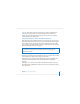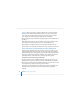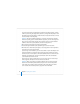User`s guide
62 Chapter 3 Installing Server Software
If the target server has no built-in DVD-ROM drive, you can use an external FireWire
DVD-ROM drive. You can also install server software on an Xserve system that lacks a
DVD-ROM drive by moving its drive module to another Xserve system that has a DVD-
ROM drive.
2 Use your VNC viewer software to open a connection to the target server.
3 Identify the target server.
If the VNC viewer includes the target server in a list of available servers, select it in the
list. Otherwise, enter an IP address in IPv4 format (000.000.000.000).
4 When prompted for a password, type the first 8 digits of the server’s built-in hardware
serial number. To find a server’s serial number, look for a label on the server.
If you’re installing on an older computer that has no built-in hardware serial number,
use 12345678 for the password.
If you’re using Apple Remote Desktop as a VNC viewer, enter the password but don’t
specify a user name.
5 When the Installer opens, choose Utilities > Disk Utility and use Disk Utility to prepare
the target disk.
You can find instructions for partitioning the hard disk into multiple volumes, creating
a RAID set, and erasing the target disk or partition by viewing Disk Utility Help. To view
Disk Utility Help, open Disk Utility on another Macintosh computer with Mac OS X v10.4
and choose Help > Disk Utility Help.
6 When you finish preparing the target disk, quit Disk Utility.
You can now continue using the VNC viewer to perform a clean installation, as
described in “Using a VNC Viewer to Install Remotely From the Installation DVD” on
page 68, or you can quit the Installer and use another installation method.