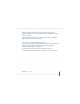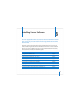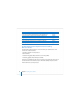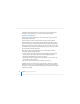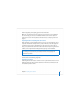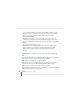User`s guide
Chapter 3 Installing Server Software 59
You can also use the Installer to open the Disk Utility application and then use it to
erase the target volume or another volume. You can erase the target volume using the
Mac OS Extended format or Mac OS Extended (Journaled) format. You can erase other
volumes using either of those formats, Mac OS Extended format (Case-Sensitive)
format, Mac OS Extended (Journaled, Case-Sensitive) format, or UNIX File System (UFS)
format. You should not use UFS format or either case-sensitive format for a Mac OS X
Server startup volume.
Hardware-Specific Instructions for Installing Mac OS X Server
When you install server software on Xserve systems, the procedure you use when
starting the computer for installation is specific to the kind of Xserve hardware you
have. You may need to refer to the Xserve User’s Guide or Quick Start that came with
your Xserve, where these procedures are documented.
Identifying Remote Servers When Installing Mac OS X Server
For remote server installations, you need to know this information about the target
server:
 The identity of the target server.
When using Server Assistant, you need to be able to recognize the target server in a
list of servers on your local subnet or enter the IP address of the server (in IPv4
format: 000.000.000.000) if it resides on a different subnet. Information provided for
servers in the list includes IP address, host name, and MAC (Media Access Control)
address (also called hardware or Ethernet address).