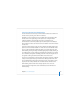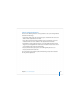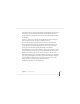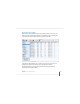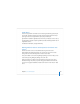User`s guide
Chapter 5 Server Administration 145
To identify the Xserve server to monitor, click Add Server, identify the server of interest,
and enter user name and password information for an administrator of the server.
Use the “Update every” pop-up menu in the Info pane to specify how often you want
to refresh data.
Choose File > Export or File > Import to manage different lists of Xserve servers you
want to monitor. Choose File > Merge to consolidate lists into one.
The system identifier lights on the front and back of an Xserve server light when
service is required. Use Server Monitor to understand why the lights are on. You can
also turn the lights on to identify a particular Xserve server in a rack of servers by
selecting the server and clicking “System identifier light” in the Info pane.
Click Edit Notifications to set up Server Monitor to notify you by email when an Xserve
server’s status changes. For each server, you set up the conditions for which you want
notification. The email message can come from Server Monitor or from the server.
Server Monitor keeps logs of Server Monitor activity for each Xserve server. Click Show
Log to view a log. The log shows, for example, Server Monitor attempts to contact the
server and whether a connection was successful. The log also shows server status
changes. (The logs don’t include system activity on the server.)
For additional information, see Server Monitor help.