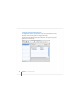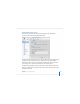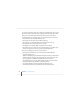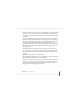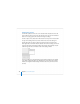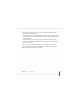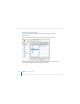User`s guide
136 Chapter 5 Server Administration
If a server in the Computers & Services list appears gray, double-click the server or click
the Connect button in the toolbar to log in again. Check the “Add to Keychain” option
while you log in to enable autoreconnect the next time you open Server Admin.
To work with general server settings, select a server in the Computers & Services list.
 Click Overview to view information about the server.
 Click Logs to view the system log and software update log.
 Click System to view information about ports and volumes the server uses.
 Click Graphs to view a pictorial history of server activity.
 Click Update to use Software Update to update the server’s software.
 Click Settings to view or change the server’s network settings, server software serial
number, SSL certificates, service access controls, and other information.
When you click Settings, you have access to several panes:
 Click General to work with the server serial number or to enable SNMP, NTP,
Macintosh Manager, or SSH.
SNMP is the abbreviation for Simple Network Management Protocol, a standard that
facilitates computer monitoring and management. The server uses the open source
net-snmp project for its SNMP implementation. While none of the server
administration tools use or require SNMP, enabling it lets the server be monitored
and managed from third-party software such as HP OpenView.
Use the NTP (Network Time Protocol) checkbox to enable NTP service.
For information about NTP, see the network services administration guide.