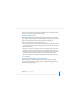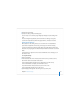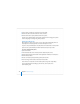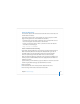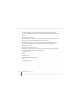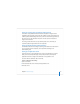User`s guide
Chapter 4 Initial Server Setup 113
3 Click the New User button.
4 Specify user settings in the panes that appear.
You can set up user accounts by using Workgroup Manager to import settings from
a file.
The user management guide tells you how to define user settings, set up group
accounts and computer lists, define managed preferences, and import accounts.
Setting Up File Services
When you turn on file sharing services, users can share items in selected folders.
If you turned on Apple file service during server setup, users who have existing
accounts can already share items by putting them in the Public folders in their home
directories or by copying the items into the Drop Box folder inside another user’s Public
folder.
If you didn’t turn on Apple file service or other available file services already, you can
turn them on now.
To set up file sharing:
1 Open Server Admin.
2 In the list beneath the server of interest, click each file service you want to turn on,
then click the Start Service button in the toolbar.
To share with Macintosh computers, turn on Apple file service (AFP service).
To share with Windows computers, turn on Windows service.
To provide File Transfer Protocol (FTP) access, turn on FTP service.
To share with UNIX computers, turn on NFS service.
3 Open Workgroup Manager and click Sharing to set up a share point.