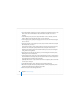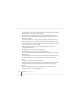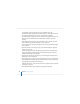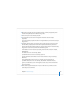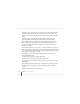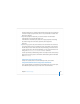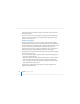User`s guide
110 Chapter 4 Initial Server Setup
If the server of interest isn’t listed, click Add to list it. Select the server and review the
information displayed.
You can save a list of servers you’re interested in monitoring in the Destination pane
using File > Save Server List. When you want to monitor the status of those servers,
choose File > Load Server List.
Handling Setup Failures
When a server’s setup fails, an error log is created as /System/Library/ServerSetup/
Configured/POR.err on the target server. The contents of this log can be displayed and
the log file deleted on a remote administrator computer. Double-click the error icon for
a server on Server Assistant’s Destination pane. If prompted, supply the preset
password and click Send. The log contents are displayed, and you can click Delete to
delete the log file. Setup can’t be reinitiated until this file has been deleted.
If setup fails because a passphrase file can’t be found when using setup data saved in a
file or directory record, you can:
 Use Server Assistant to supply a passphrase interactively. On the Destination pane,
choose File > Supply Passphrase.
 Supply the passphrase in a text file. Place the passphrase file on a volume mounted
locally on the target server in /Volumes/*/Auto Server Setup/<pass-phrase-file>,
where * is any device mounted under /Volumes/. A target server searches through
volumes alphabetically by device name.
If a remote server setup fails for any other reason, you should reinstall the server
software and repeat initial setup.