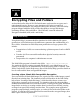Setup guide
UNCLASSIFIED
Appendix A -
Encrypting Files and Folders
Figure 38: Disk Utility Save Panel
4. Choose the size of the disk image from the Size pop-up menu. Disk images
cannot be directly expanded, so make the size as large as may be needed.
5. Choose an encryption method. The recommended method is AES-128.
6. Choose a format, and then click Create. Although there is some overhead,
the sparse format allows the image to maintain a size proportional to its
contents (up to its maximum size), which can save disk space.
7. A dialog box (Figure 39) will appear asking for a password to use in
encrypting the image. It is important to use a good password here, and to
ensure that the password is not forgotten. If the data is very important, it may
be a good idea to write down the password, seal it in an envelope, and store it
in a secure location. If the password is lost or forgotten, the data cannot be
recovered.
Figure 39: Password Entry for Encrypted Image
This dialog box offers a checkbox which, when checked, causes the password
to be saved in the user’s keychain. This means that anytime the user’s
UNCLASSIFIED
91