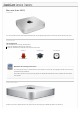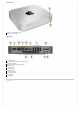Specifications
Refer to Apple Support article HT3964 for SMC reset instructions.
Resetting the SMC means you will also need to reset the date and time (using the Date & Time pane of System Preferences).
Resetting NVRAM/PRAM
The Mac stores certain settings in a special memory area even if it is turned off. On Intel-based Macs, this is stored in memory known as NVRAM.
(Older Mac computers stored these settings in memory known as PRAM). It stores settings related to speaker volume, screen resolution, startup disk
selection, and recent kernel panic information (if any). If you experience issues related to these functions, you may need to reset the NVRAM.
To reset NVRAM:
1. If the computer is on, turn it off.
2. Locate the following keys on the keyboard: Command, Option, P, and R. You will need to hold these keys down simultaneously in Step 4. Note: If
the keyboard does not have an Option key, use the Alt key instead.
3. Turn on the computer.
4. Press and hold the Command-Option-P-R keys. Important: You must press this key combination before the gray screen appears.
5. Hold the keys down until the computer restarts and you hear the startup sound for the second time.
6. Release the keys.
Resetting NVRAM may change some system settings and preferences. Use System Preferences to restore your settings.
Coin Battery Removal, Testing, and NVRAM Reset
A dead logic board backup battery may prevent computer from operating. Removing the coin battery for 1-2 minutes will also fully reset the logic
board NVRAM.
1. Shut down and unplug the computer. Allow several minutes for power supply to discharge.
2. The coin battery is located on the bottom side of the logic board (refer to the Mac mini (Late 2012) service guide) and provides power for the
battery-backed RAM and clock. Measure DC voltage on battery touching battery with red probe, and grounding with black probe. If voltage is
2.7v or less, replace battery.
3. Reinstall battery and reassemble computer.
4. Power on computer.
5. If computer starts up successfully, check for and apply the latest software and firmware updates.
Starting Up in Safe Mode
A Safe Boot is a special way to start Mac OS X when troubleshooting. To start up into Safe Mode (Safe Boot):
1. Make sure the computer is shut down.
2. Press the power button.
3. Immediately after you hear the startup tone, press and hold the Shift key. Note: The Shift key should be held as soon as possible after the startup
tone but not before.
4. Release the Shift key when you see the screen with the gray Apple and progress indicator (looks like a spinning gear). During startup, ”Safe Boot”
appears on the Mac OS X startup screen.
To leave Safe Mode, restart the computer normally, without holding down any keys during startup.
Recovery HD
A bootable Mac OS X Utilities volume is installed on a hidden partition (Recovery HD) of the internal drive, and may be used to perform the following
tasks:
Repair the internal drive using Disk Utility
Erase or Partition the internal drive using Disk Utility
Restore information on the internal drive using a Time Machine Backup
Restore or Reinstall Mac OS X and Apple applications on the internal drive from the internet