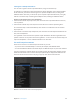X
Table Of Contents
- Logic Pro X User Guide
- Contents
- Chapter 1: What’s new in Logic Pro X
- Chapter 2: Get started with Logic Pro X
- Get started overview
- Get started with the Logic Pro main window
- Get started with projects
- Get started with playback and navigation
- Get started with the project tempo, key, and time signature
- Get started with tracks
- Get started arranging regions in the Tracks area
- Get started editing regions
- Get started with Smart Controls
- Get started with mixing
- Get started with Apple Loops
- Get started with Drummer
- Get started with Track Stacks
- Get started with sharing
- Chapter 3: If you are upgrading
- Chapter 4: Logic Pro basics
- Chapter 5: Connect external devices
- Chapter 6: Work with projects
- Chapter 7: Work with tracks
- Chapter 8: Record your voice or a musical instrument
- Chapter 9: Use prerecorded media
- Chapter 10: Create a song arrangement
- Arranging overview
- Work in the Tracks area
- Arrange regions in the Tracks area
- Regions overview
- Select regions in the Tracks area
- Select parts of regions in the Tracks area
- Cut, copy, and paste regions in the Tracks area
- Move regions in the Tracks area
- Add or remove gaps in an arrangement
- Shift the playback position of regions in the Tracks area
- Loop regions in the Tracks area
- Resize regions in the Tracks area
- Mute and solo regions in the Tracks area
- Time stretch regions in the Tracks area
- Split regions in the Tracks area
- Demix MIDI regions in the Tracks area
- Join regions in the Tracks area
- Create aliases of MIDI regions in the Tracks area
- Clone audio regions in the Tracks area
- Change the color of regions in the Tracks area
- Convert audio regions to EXS sample zones
- Delete regions in the Tracks area
- Create fades and crossfades on audio regions
- Remove silent passages from audio files
- Work with folders
- Work with groove templates
- Edit region parameters
- Chapter 11: Edit audio regions in the Audio Track Editor
- Audio Track Editor overview
- Select audio regions in the Audio Track Editor
- Cut, copy, and paste audio regions in the Audio Track Editor
- Move audio regions in the Audio Track Editor
- Trim audio regions in the Audio Track Editor
- Split and join audio regions in the Audio Track Editor
- Snap edits to zero crossings in the Audio Track Editor
- Delete audio regions in the Audio Track Editor
- Chapter 12: Edit MIDI regions in the Piano Roll Editor
- Piano Roll Editor overview
- Add and edit notes in the Piano Roll Editor
- Add notes in the Piano Roll Editor
- Select notes in the Piano Roll Editor
- Snap items to the Piano Roll Editor grid
- Move notes in the Piano Roll Editor
- Copy notes in the Piano Roll Editor
- Change the pitch of notes in the Piano Roll Editor
- Resize notes in the Piano Roll Editor
- Edit note velocity in the Piano Roll Editor
- Quantize the timing of notes in the Piano Roll Editor
- Quantize the pitch of notes in the Piano Roll Editor
- Lock the position of events in the Piano Roll Editor
- Mute notes in the Piano Roll Editor
- Change the color of notes in the Piano Roll Editor
- Delete notes in the Piano Roll Editor
- View multiple MIDI regions in the Piano Roll Editor
- Split chords in the Piano Roll Editor
- Use MIDI Draw in the Piano Roll Editor
- Open the Event List or Score Editor from the Piano Roll Editor
- Chapter 13: Add a drummer to your project
- Chapter 14: Edit the timing and pitch of audio
- Chapter 15: Advanced edit features
- Chapter 16: Mix a project
- Mixing overview
- Mixer channel strips
- Set channel strip volume and check levels
- Set channel strip input formats
- Set channel strip pan or balance positions
- Mute and solo channel strips
- Work with plug-ins
- Work with channel strip settings
- Control channel strip signal flow in the Mixer
- Work with channel strip groups in the Mixer
- Surround panning in the Mixer
- Binaural panning in the Mixer
- Work with MIDI channel strips in the Mixer
- Customize the Mixer
- Use the I/O Labels window
- Adjust channel strips when recording or playing
- Work with ReWire applications
- Chapter 17: Automate mix and effects settings
- Chapter 18: Use Smart Controls
- Smart Controls overview
- Choose a Smart Control layout
- Map screen controls automatically
- Map screen controls to channel strip and plug-in parameters
- Edit mapping parameters
- Scale values using parameter mapping graphs
- Open the plug-in window for a screen control
- Rename a screen control
- Assign hardware controls to screen controls
- Compare an edited Smart Control with its saved settings
- Use the Arpeggiator with a Smart Control
- Automate screen control movements
- Chapter 19: Make global changes to a project
- Global changes overview
- Use the global tracks
- Work with markers
- Build a project with arrangement markers
- Work with time and key signatures
- Work with tempo
- Tempo overview
- Create tempo changes with the Tempo track
- Use the Tempo List
- Create tempo changes using Beat Detection
- Match audio recordings to the project tempo
- Match the tempo to an audio region
- Use tempo information from audio files
- Record tempo changes in Logic Pro
- Use Tempo Operations
- Use the Tempo Interpreter
- Control tempo changes with the tempo fader
- Work with transposition
- Work with beat mapping
- Control the overall project volume
- Chapter 20: View and edit music notation
- Notation overview
- Work in the Score Editor
- Score Editor overview
- View tracks as music notation in the Score Editor
- Position items graphically in the Score Editor
- Move and copy items in the Score Editor
- Resize notes and symbols in the Score Editor
- Adjust the vertical headroom of the score display
- Repeat events in the Score Editor
- Insert items in multiple regions
- Edit multiple items in the Score Editor
- Select multiple regions in the Score Editor
- Display and edit aliases in the Score Editor
- Add notes to the score
- Add notes and symbols from the Part box
- Part box overview
- View score symbols in the Part box
- Select score symbols in the Part box
- Add notes and rests from the Part box
- Add key and time signature changes
- Change the clef sign
- Add dynamic marks, slurs, and crescendi
- Change the appearance of note heads
- Add accents and other symbols to notes
- Add trills, ornaments, and tremolo symbols
- Add sustain pedal markings
- Add chord symbols
- Add chord grids and tablature symbols
- Add bar lines, repeat signs, and coda signs
- Add page and line break symbols
- Edit notes in the Score Editor
- Select notes in the Score Editor
- Move and copy notes in the Score Editor
- Change a note’s pitch, duration, and velocity
- Quantize the timing of notes in the Score Editor
- Edit attributes of individual notes
- Restrict note input to a diatonic key
- Control the appearance of tied notes
- Create and edit tuplets
- Use tuplets to override display quantization
- Add grace notes and independent notes
- Delete notes in the Score Editor
- Add lyrics and text
- Work with chord grids
- Edit score region parameters
- Work with staff styles
- Staff styles overview
- Assign staff styles to tracks
- Staff Style window
- Create and duplicate staff styles
- Edit staff styles
- Edit staff, voice, and assign parameters for a staff style
- Add and delete staffs or voices
- Copy and paste staffs or voices
- Copy staff styles between projects
- Delete staff styles
- Assign notes to voices and staffs
- Add notes to a polyphonic staff style
- Change the staff assignment of score symbols
- Beam notes across staffs
- Use drum notation with mapped staff styles
- Predefined staff styles
- Create scores and parts using score sets
- Edit the score layout
- Share the completed score
- Customize the Score Editor
- Chapter 21: Share projects
- Chapter 22: Surround in Logic Pro X
- Chapter 23: Work in the Environment
- Environment overview
- Common object parameters
- Work with Environment layers
- Work with Environment objects
- Create your MIDI signal path
- Exchange Environments
- Customize the Environment
- Environment objects reference
- Standard instrument objects
- Multi-instrument objects
- Mapped instrument objects
- Touch track objects
- Fader objects
- Alias objects
- Ornament objects
- GM mixer objects
- MMC record buttons objects
- Keyboard objects
- Monitor objects
- Macro objects
- Arpeggiator objects
- Transformer objects
- Delay line objects
- Voice limiter objects
- Channel splitter objects
- Chord memorizer objects
- Physical input objects
- Sequencer input objects
- MIDI click objects
- ReWire objects
- Channel strip objects
- Chapter 24: Video and synchronization
- Chapter 25: Preferences, project settings, and key commands
Chapter 16 Mix a project 516
Work with channel strip groups in the Mixer
Grouping overview
The channel strip grouping feature is only available when Show Advanced Tools is selected
in the Advanced preferences pane.
Prior to mixing, you may nd it useful to dene some logical channel strip groups. You could, for
example, group all drum channel strips under one drum group. This would allow you to control
the group meters (volume, pan, and so on) using a single control, while still maintaining the
relative parameter values of each channel strip. You can have a maximum of 32 groups and a
channel strip can be a member of multiple groups.
You can also use aux channel strips for grouping purposes, but the emphasis is on controlling
channel strip signal ow.
Group inspector
You use the Group inspector to dene the behavior of each channel strip group. It contains the
following settings:
•
“Groups active” checkbox: Enables or disables all groups and group controls. Turn o this setting
to edit track parameters outside of all groups. Press Command-G to do so when the Group
Settings window is closed.
•
On checkbox: Enables or disables a particular group. Turn o this setting to edit track
parameters outside of the specied group.
•
Name eld: Shows the group name, which you can create or edit by double-clicking.
•
H checkbox: When selected, hides all tracks belonging to the group. If the Hide Track buttons of
grouped tracks are in dierent states, the H checkbox displays “–”.
•
Editing (Selection) checkbox: When selected, selecting a region in the Tracks area selects the
same horizontal region range of all tracks in the group.
•
Phase-Locked Audio checkbox: Denes whether an edit group is phase-locked or independent
when quantizing audio.
•
Automation Mode checkbox: When selected, changing the automation mode of one track
changes the automation mode of all tracks in the group.