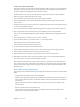X
Table Of Contents
- Logic Pro X Instruments
- Contents
- Chapter 1: Drum Kit Designer
- Chapter 2: ES1
- Chapter 3: ES2
- ES2 overview
- ES2 interface
- ES2 sound sources
- ES2 oscillator parameters overview
- ES2 basic oscillator waveforms
- Use pulse width modulation in ES2
- Use frequency modulation in ES2
- Use ring modulation in ES2
- Use ES2 Digiwaves
- Use the ES2 noise generator
- ES2 emulation of detuned analog oscillators
- Stretch tuning in ES2
- Balance ES2 oscillator levels
- ES2 oscillator start points
- Synchronize ES2 oscillators
- ES2 global parameters
- ES2 filter parameters
- ES2 amplifier parameters
- ES2 modulation
- ES2 integrated effects processor
- ES2 macro controls and controller assignments
- ES2 Surround mode
- ES2 extended parameters
- Create random ES2 sound variations
- ES2 tutorials
- Chapter 4: EFM1
- Chapter 5: ES E
- Chapter 6: ES M
- Chapter 7: ES P
- Chapter 8: EVOC 20 PolySynth
- EVOC 20 PolySynth and vocoding
- EVOC 20 PolySynth interface
- EVOC 20 PolySynth analysis parameters
- EVOC 20 PolySynth (U/V) detection parameters
- EVOC 20 PolySynth synthesis parameters
- EVOC 20 PolySynth formant filter
- EVOC 20 PolySynth modulation parameters
- EVOC 20 PolySynth output parameters
- EVOC 20 PolySynth performance tips
- Vocoder history
- EVOC 20 block diagram
- Chapter 9: EXS24 mkII
- EXS24 mkII overview
- Sampler instruments
- EXS24 mkII Parameter window
- EXS24 mkII Parameter window overview
- Sampler Instruments pop-up menu
- EXS24 mkII global parameters
- EXS24 mkII pitch parameters
- EXS24 mkII filter parameters
- EXS24 mkII output parameters
- EXS24 mkII extended parameters
- EXS24 mkII modulation overview
- EXS24 mkII modulation router
- EXS24 mkII LFOs
- EXS24 mkII envelope overview
- EXS24 mkII modulation reference
- EXS24 mkII Instrument Editor window
- EXS24 mkII preferences
- EXS24 mkII memory management
- Chapter 10: External Instrument
- Chapter 11: Klopfgeist
- Chapter 12: Retro Synth
- Retro Synth overview
- Retro Synth Analog oscillator controls
- Retro Synth Sync oscillator controls
- Retro Synth Table oscillator controls
- Retro Synth FM oscillator controls
- Retro Synth filter controls
- Retro Synth amp and effect controls
- Retro Synth modulation controls
- Retro Synth global and controller settings
- Retro Synth extended parameters
- Chapter 13: Sculpture
- Sculpture overview
- Sculpture interface
- Sculpture string parameters
- Sculpture objects parameters
- Sculpture pickups parameters
- Sculpture global parameters
- Sculpture amplitude envelope parameters
- Use Sculpture’s Waveshaper
- Sculpture filter parameters
- Sculpture delay effect parameters
- Sculpture Body EQ parameters
- Sculpture output parameters
- Sculpture surround range and diversity
- Sculpture modulation controls
- Sculpture morph parameters
- Define Sculpture MIDI controllers
- Sculpture tutorials
- Chapter 14: Ultrabeat
- Ultrabeat overview
- Ultrabeat interface
- Ultrabeat Assignment section
- Ultrabeat Synthesizer section overview
- Ultrabeat sound sources
- Ultrabeat oscillator overview
- Ultrabeat oscillator 1 phase oscillator mode
- Use Ultrabeat oscillator 1 FM mode
- Use Ultrabeat oscillator 1 side chain mode
- Use Ultrabeat oscillator 2 phase oscillator mode
- Basic waveform characteristics
- Use Ultrabeat oscillator 2 sample mode
- Use Ultrabeat oscillator 2 model mode
- Ultrabeat ring modulator
- Ultrabeat noise generator
- Use Ultrabeat’s filter section
- Ultrabeat distortion circuit
- Ultrabeat Output section
- Ultrabeat modulation
- Ultrabeat step sequencer
- Ultrabeat step sequencer overview
- Step sequencer basics
- Ultrabeat step sequencer interface
- Ultrabeat global sequencer controls
- Ultrabeat pattern controls
- Use Ultrabeat’s swing function
- Ultrabeat Step grid
- Automate parameters in Ultrabeat’s step sequencer
- Export Ultrabeat patterns as MIDI regions
- MIDI control of Ultrabeat’s step sequencer
- Ultrabeat tutorials
- Chapter 15: Vintage B3
- Chapter 16: Vintage Clav
- Chapter 17: Vintage Electric Piano
- Appendix A: Legacy instruments
- Appendix B: Synthesizer Basics
Chapter 9 EXS24 mkII 200
Set up a round robin in EXS24 mkII
The term round robin is used to describe sample switching when a single key is struck repeatedly.
This feature can be particularly useful in live performance or for avoiding abrupt, machine-gun-
like eects when switching between real instrument samples.
In EXS24 mkII, you can use a group as the selection criteria for the Select Group By condition.
When one group is played, other groups are silent.
1 Click the Sampler Instruments pop-up menu and load an instrument.
2 Click the Edit button to open the Instrument Editor window. Click the Zones button if Groups
view is shown.
3 Assign two zones to the same key (note C2, for example) and play the onscreen keyboard or play
C2 on a connected MIDI keyboard.
You can see and hear two samples (zones) being played. For clarity, these are zone 1 and zone 2.
4 Now assign another zone to another note (C3, for example) on the onscreen keyboard.
Play C3 on a connected MIDI keyboard and you will hear a dierent zone being triggered. This is
zone 3.
5 Drag vertically in the Lo column for zone 3 until C2 is shown.
6 If you repeatedly strike C2, you will hear zones 1, 2, and 3 being played.
Repeat steps 4 and 5 for other notes, if required.
7 Click the Groups button to switch to Groups view.
8 Choose Group: Group Select By from the View menu.
9 Click the Type subcolumn on the row of zone 2, then choose Group from the pop-up menu.
10 Click the Group subcolumn on the zone 2 row and choose zone 1.
11 Repeat steps 9 and 10 on the zone 3 row, but choose zone 2 in the Group column.
12 Repeatedly click note C2 on the onscreen keyboard or play C2 on a connected MIDI keyboard.
You can hear zones 1, 2, and 3 switched one after the other.
This example illustrates the use of groups as the selection or switching criteria. The selection of
zone 1, zone 2, and zone 3 in the Group menu enables you specify the trigger group for another
group. Because these trigger groups are unique in the Group column, you will sequentially step
through groups.
Show or hide zone and group parameters
Use the View menu to determine which zone and group parameters are shown in the Instrument
Editor:
•
View All: Shows all available columns and subcolumns.
•
Individual Zone and Group display settings: Choose the individual columns and subcolumns you
want to display. The zone entries are available in Zones view. The group entries are available in
Groups view.
Tip: Press Option, then choose a disabled zone or group column to limit the display to the
chosen column.
•
Restore to Default: Reverts to the default view.
•
Save as Default: Saves the current view of zone and group parameters as the default view
whenever you open the Instrument Editor.