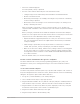10.6
Table Of Contents
- Contents
- Instruments overview
- Alchemy
- Logic Pro Alchemy overview
- Alchemy user interface
- Logic Pro Alchemy name bar
- Alchemy Preset browser
- Alchemy sound sources
- Logic Pro Alchemy source overview
- Logic Pro Alchemy source master controls
- Logic Pro Alchemy Import browser
- Logic Pro Alchemy source subpage controls
- Logic Pro Alchemy source filters
- Logic Pro Alchemy source filter use tips
- Logic Pro Alchemy source elements overview
- Logic Pro Alchemy additive element controls
- Logic Pro Alchemy additive element effects
- Logic Pro Alchemy spectral element controls
- Logic Pro Alchemy spectral element effects
- Logic Pro Alchemy pitch correction controls
- Logic Pro Alchemy formant filter controls
- Logic Pro Alchemy granular element controls
- Logic Pro Alchemy sampler element controls
- Logic Pro Alchemy VA element controls
- Logic Pro Alchemy source modulations
- Logic Pro Alchemy morph controls
- Alchemy source editors
- Logic Pro Alchemy source edit window overview
- Logic Pro Alchemy inspector global controls
- Logic Pro Alchemy inspector group controls
- Logic Pro Alchemy inspector zone controls
- Logic Pro Alchemy keymap editor
- Logic Pro Alchemy zone waveform editor
- Logic Pro Alchemy additive edit window overview
- Logic Pro Alchemy partial bar display
- Logic Pro Alchemy partial envelope
- Logic Pro Alchemy spectral edit window
- Alchemy main filters
- Logic Pro Alchemy master voice section
- Alchemy modulation section
- Logic Pro Alchemy modulation overview
- Logic Pro Alchemy modulation rack controls
- Logic Pro Alchemy LFO controls
- Logic Pro Alchemy AHDSR envelopes
- Logic Pro Alchemy multiple segment envelopes
- Logic Pro Alchemy sequencer
- Logic Pro Alchemy envelope follower
- Logic Pro Alchemy ModMap
- Logic Pro Alchemy MIDI control modulators
- Logic Pro Alchemy note property modulators
- Logic Pro Alchemy perform control modulators
- Alchemy perform section
- Alchemy arpeggiator
- Logic Pro Alchemy arpeggiator overview
- Logic Pro Alchemy basic arpeggiator controls
- Logic Pro Alchemy arpeggiator sequencer
- Logic Pro Alchemy arpeggiator menu commands
- Use the Logic Pro Alchemy arpeggiator
- Turn the selected arpeggiator on or off in Alchemy
- Create classic arpeggiator patterns in Alchemy
- Create an octave bouncing bassline in Alchemy
- Arpeggiate multiple sources with different settings for each in Alchemy
- Create a more complex arpeggiator pattern using the sequencer section in Alchemy
- Create a step sequencer style pattern with pitch glides in Alchemy
- Create synchronized rhythmic pulsing chord patterns in Alchemy
- Alchemy effects section
- Logic Pro Alchemy extended parameters
- Alchemy tutorials
- Logic Pro Alchemy tutorial introduction
- Logic Pro Alchemy basic synthesis tweaks
- Use performance and effect controls to tweak a sound in Alchemy
- Swap the source to tweak a sound in Alchemy
- Mute a source to use a partial preset in Alchemy
- Adjust the tuning and envelope of a source in Alchemy
- Adjust filters to tweak a sound in Alchemy
- Recycle sources and sound settings from other presets in Alchemy
- Create Logic Pro Alchemy sounds from scratch
- Logic Pro Alchemy elemental morphs overview
- Logic Pro Alchemy morph use and tips
- Manually time-aligning morphed sounds in Alchemy
- Explore source morphing options and controls in Alchemy
- Crossfade all four sources using an X/Y pad performance control in Alchemy
- Morph four spectral sources using an X/Y pad performance control in Alchemy
- Create a linear morph between two speech samples in Alchemy
- Morph four additive sources using a pair of MSEG envelopes in Alchemy
- Morph drum beats in Logic Pro Alchemy
- Morph melodic sounds in Logic Pro Alchemy
- Manipulate loops in Logic Pro Alchemy
- Drum Kit Designer
- Drum Machine Designer
- Logic Pro Drum Machine Designer overview
- Logic Pro Drum Machine Designer interface
- Manage Logic Pro Drum Machine Designer kits
- Grid Pad Controls
- Logic Pro Drum Machine Designer Pad controls bar
- Use Logic Pro Drum Machine Designer pad controls
- Pad parameters
- Add kit pieces to unassigned pads
- Add samples to unused pads on a Drum Machine Designer master or subtrack
- Play a drum or kit piece
- Mute a kit piece
- Solo a kit piece
- Edit the sound of a kit piece
- Save an edited kit piece sound as a kit piece patch
- Reorder kit pieces
- Replace kit pieces using pads
- Replace kit pieces using Drum Machine Designer subtracks
- Kit Tone and Effect Smart Controls
- Kit Piece Tone and Effect Smart Controls
- Drum Synth
- ES1
- Logic Pro ES1 overview
- ES1 oscillator parameters
- Logic Pro ES1 global parameters
- ES1 filter parameters
- Logic Pro ES1 amplifier parameters
- ES1 envelope parameters
- ES1 modulation
- Logic Pro ES1 MIDI controllers
- ES2
- Logic Pro ES2 overview
- Logic Pro ES2 interface overview
- ES2 sound sources
- Logic Pro ES2 oscillator parameters overview
- Logic Pro ES2 basic oscillator waveforms
- Use pulse width modulation in Logic Pro ES2
- Use frequency modulation in Logic Pro ES2
- Use ring modulation in Logic Pro ES2
- Use Logic Pro ES2 Digiwaves
- Use the Logic Pro ES2 noise generator
- Detune analog oscillators in Logic Pro ES2
- Stretch tuning in Logic Pro ES2
- Balance Logic Pro ES2 oscillator levels
- Set Logic Pro ES2 oscillator start points
- SynchronizeLogic Pro ES2 oscillators
- ES2 global parameters
- ES2 filter parameters
- Logic Pro ES2 filter overview
- Change the Logic Pro ES2 filter configuration
- Crossfade between Logic Pro ES2 filters
- Logic Pro ES2 Filter 1 modes
- Logic Pro ES2 Filter 2 slopes
- ES2 filter cutoff and resonance
- Overdrive Logic Pro ES2 filters
- Modulate Logic Pro ES2 Filter 2 frequency
- ES2 amplifier parameters
- ES2 modulation
- Logic Pro ES2 modulation overview
- ES2 modulation router
- ES2 LFOs
- Use Logic Pro ES2 LFOs
- ES2 envelopes
- Use the Logic Pro ES2 Vector Envelope
- Vector Envelope points, times, and loops
- Use the Logic Pro ES2 Planar Pad
- ES2 modulation target reference
- Logic Pro ES2 modulation source reference
- Logic Pro ES2 via modulation source reference
- Logic Pro ES2 integrated effects processor
- ES2 macro controls and controller assignments
- Use Logic Pro ES2 in Surround mode
- Logic Pro ES2 extended parameters
- Create random ES2 sound variations
- ES2 tutorials
- Create ES2 sounds from scratch
- Logic Pro ES2 sound design from scratch
- Create fat Logic Pro ES2 sounds
- Create Logic Pro ES2 bass sounds
- Create Logic Pro ES2 FM sounds
- Use FM Intensity and Frequency to create new sounds in ES2
- Control ES2 FM intensity with an envelope and FM scaling
- Use FM Drive and Filter FM to change the tonal color in ES2
- Create FM sounds with Digiwaves in ES2
- Create FM sounds with wavetables in ES2
- Create distorted FM sounds with monophonic unison in ES2
- Create FM sounds with unusual spectra in ES2
- Create Logic Pro ES2 PWM sounds
- Create Logic Pro ES2 ring modulated sounds
- Create Logic Pro ES2 oscillator sync sounds
- Vector synthesis in Logic Pro ES2
- Create ES2 sounds with templates
- Create ES2 sounds from scratch
- EFM1
- ES E
- ES M
- ES P
- EVOC 20 PolySynth
- EVOC 20 PolySynth and vocoding
- Logic Pro EVOC 20 PolySynth interface
- Logic Pro EVOC 20 PolySynth analysis controls
- Logic Pro EVOC 20 PolySynth (U/V) detection
- EVOC 20 PolySynth synthesis parameters
- Logic Pro EVOC 20 PolySynth formant filter
- Logic Pro EVOC 20 PolySynth modulation
- Logic Pro EVOC 20 PolySynth output parameters
- EVOC 20 PolySynth performance tips
- Vocoder history
- Logic Pro EVOC 20 block diagram
- Quick Sampler
- Logic Pro Quick Sampler overview
- Add content to Logic Pro Quick Sampler
- Quick Sampler modes
- Logic Pro Quick Sampler waveform display
- Use Flex in Logic Pro Quick Sampler
- Quick Sampler modulators
- Logic Pro Quick Sampler Pitch controls
- Logic Pro Quick Sampler Filter controls
- Logic Pro Quick Sampler filter types
- Logic Pro Quick Sampler Amp controls
- Logic Pro Quick Sampler extended parameters
- Retro Synth
- Logic Pro Retro Synth overview
- Logic Pro Retro Synth Analog oscillator
- Logic Pro Retro Synth Sync oscillator
- Retro Synth Table oscillator controls
- Logic Pro Retro Synth FM oscillator
- Logic Pro Retro Synth filter controls
- Logic Pro Retro Synth filter types
- Logic Pro Retro Synth amp and effect controls
- Retro Synth modulation controls
- Logic Pro Retro Synth global settings
- Logic Pro Retro Synth extended parameters
- Sampler
- Sampler overview
- Load and save instruments in Sampler
- Load an instrument from the plug-in Settings pop-up menu
- Load the next or previous instrument in your sampler instrument library
- Filter the instrument display in the plug-in Settings pop-up menu
- Open Quick Sampler settings with Sampler
- Save a sampler instrument
- Save a Sampler patch in the Library
- Load a Sampler patch from the Library
- Sampler Synthesizer Parameters
- Sampler Modulation
- Sampler Edit panes
- Sampler Mapping and Zone pane overview
- Use the Sampler Key Mapping Editor
- Use Sampler Group view
- Make advanced group selections in Sampler
- Fade between sample groups in Sampler
- Use Sampler Zone view
- Use the Sampler Mapping pane menu bar
- Mapping pane menu parameters
- Use Mapping pane Edit menu commands
- Use Mapping pane Group menu commands
- Use Mapping pane Zone menu commands
- Use Mapping pane Zone menu Split commands
- Use Mapping pane Zone menu Automap commands
- Use Mapping pane Zone menu Remap commands
- Use Mapping pane Zone menu Loop commands
- Use Mapping pane Zone menu Audio Files commands
- Use Mapping pane View menu commands
- Use the Sampler Zone pane
- Synchronize Sampler audio with Flex
- Edit in the Logic Pro Audio File Editor
- Create instruments, zones, and groups
- Sampler instruments overview
- Create instruments with Sampler
- Quickly create an instrument
- Quickly create instruments from audio regions
- Create zones with drag and drop
- Create a zone by dragging content into the zone pane
- Create a zone by dragging content to one or more keys
- Add multiple files to the Key Mapping Editor
- Add multiple files to the Zone view and create a new group
- Add zones by dragging audio files, regions, or loops to a software instrument track
- Create a new, empty instrument
- Create an empty zone with a menu command, and assign a sample to it
- Create instruments with menu commands
- Create groups in Sampler
- Edit Sampler zones and groups
- Edit zones and groups in Sampler
- Select a zone or group in Sampler
- Graphically edit zones and groups in Sampler
- Move one or more zones by dragging
- Move one or more selected zones to the left or right with a key command
- Restrict zone dragging to one direction
- Change the root key when moving a zone
- Change the start or end note of a zone
- Change the velocity range of a zone
- Divide a zone vertically
- Divide a zone horizontally
- Use zone and group output labels in Sampler
- Use key labels in Sampler
- Sampler articulation handling
- Manage sampler instruments
- Sampler memory management
- Sampler extended parameters
- Sculpture
- Logic Pro Sculpture overview
- Logic Pro Sculpture interface
- Sculpture string parameters
- Sculpture objects parameters
- Sculpture pickups parameters
- Logic Pro Sculpture global parameters
- Logic Pro Sculpture amplitude envelope
- Use the Logic Pro Sculpture Waveshaper
- Logic Pro Sculpture filter parameters
- Sculpture Body EQ parameters
- Sculpture delay effect parameters
- Logic Pro Sculpture output parameters
- Logic Pro Sculpture surround range and diversity
- Sculpture modulation controls
- Logic Pro Sculpture modulation overview
- Sculpture LFOs
- Logic Pro Sculpture Vibrato parameters
- Logic Pro Sculpture Jitter generators
- Logic Pro Sculpture note-on random modulators
- Logic Pro Sculpture velocity modulators
- Use Controller A and B in Logic Pro Sculpture
- Sculpture envelope parameters
- Sculpture morph parameters
- Assign Logic Pro Sculpture MIDI controllers
- Logic Pro Sculpture extended parameters
- Sculpture tutorials
- Explore Sculpture
- Create basic sounds in Sculpture
- Advanced Sculpture tutorial: electric bass
- Electric bass programming in Logic Pro Sculpture
- Program a basic bass sound in Logic Pro Sculpture
- Create the proper working environment for design of your own bass sound in Sculpture
- Recreate the sound characteristics of a typical bass instrument in Sculpture
- Recreate the material properties of a set of round wound strings in Sculpture
- Splay overtones in Sculpture
- Emulate string and fret vibrations with Object 2 in Sculpture
- Use Object 3 to dampen overtones in Sculpture
- Set the range for the basic bass sound in Sculpture
- Refine the basic Logic Pro Sculpture bass sound
- Use the Resolution parameter to control the timbre, independent of pitch in Sculpture
- Use the Inner Loss parameter to scale the overtone content, dependent on pitch in Sculpture
- Set sustain levels for the basic bass sound, dependent on pitch in Sculpture
- Alter the frequency spectrum of your basic bass with the Body EQ in Sculpture
- Program a picked bass sound in Logic Pro Sculpture
- Simulate playing with a pick in Sculpture
- Compensate for thinning side effects with the Body EQ in Sculpture
- Emulate bass guitar damping in Sculpture
- Simulate harmonics created by fingers lightly touching the strings in Sculpture
- Emulate a vintage flat wound pick bass in Sculpture
- Emulate a Bert Kaempfert-style percussive bass in Sculpture
- Program a slap bass sound in Logic Pro Sculpture
- Program a fretless bass sound in Logic Pro Sculpture
- Add effects to your Logic Pro Sculpture bass sound
- Advanced Sculpture tutorial: synthesizer sounds
- Studio Instruments
- Ultrabeat
- Logic Pro Ultrabeat overview
- Logic Pro Ultrabeat interface
- Ultrabeat Assignment section
- Logic Pro Ultrabeat Synthesizer section
- Ultrabeat sound sources
- Logic Pro Ultrabeat oscillator overview
- Use Logic Pro Ultrabeat oscillator 1 phase osc mode
- Use Logic Pro Ultrabeat oscillator 1 FM mode
- Use the Logic Pro Ultrabeat oscillator 1 side chain
- Use Logic Pro Ultrabeat oscillator 2 phase osc mode
- Logic Pro Ultrabeat waveform characteristics
- Use Logic Pro Ultrabeat oscillator 2 sample mode
- Use Logic Pro Ultrabeat oscillator 2 model mode
- Logic Pro Ultrabeat ring modulator
- Logic Pro Ultrabeat noise generator
- Logic Pro Ultrabeat filter section
- Logic Pro Ultrabeat distortion circuit
- Ultrabeat Output section
- Ultrabeat modulation
- Logic Pro Ultrabeat modulation overview
- Mod and via modulations in Logic Pro Ultrabeat
- Create a modulation routing in Logic Pro Ultrabeat
- Assign Logic Pro Ultrabeat MIDI controllers
- Use Logic Pro Ultrabeat LFOs
- Logic Pro Ultrabeat envelope overview
- Logic Pro Ultrabeat envelope parameters
- Use the Logic Pro Ultrabeat modulation target display
- Ultrabeat step sequencer
- Logic Pro Ultrabeat step sequencer overview
- Logic Pro Ultrabeat step sequencer basics
- Logic Pro Ultrabeat step sequencer interface
- Logic Pro Ultrabeat global sequencer controls
- Use Logic Pro Ultrabeat pattern controls
- Use the Logic Pro Ultrabeat swing function
- Ultrabeat Step grid
- Automate Ultrabeat step sequencer parameters
- Export Logic Pro Ultrabeat patterns
- Logic Pro Ultrabeat sequencer MIDI control
- Ultrabeat tutorials
- Sound programming in Logic Pro Ultrabeat
- Create kick drums in Logic Pro Ultrabeat
- Create snare drums in Logic Pro Ultrabeat
- Create tonal percussion in Logic Pro Ultrabeat
- Create hi-hats or cymbals in Logic Pro Ultrabeat
- Create metallic sounds in Logic Pro Ultrabeat
- Tips for extreme Logic Pro Ultrabeat sounds
- Utilities
- Vintage B3 Organ
- Logic Pro Vintage B3 Organ overview
- Vintage B3 Main window
- Logic Pro Vintage B3 Main window overview
- Logic Pro Vintage B3 draw bar controls
- Logic Pro Vintage B3 Scanner Vibrato and Chorus
- Logic Pro Vintage B3 Percussion effect
- Use Logic Pro Vintage B3 preset keys
- Set up Vintage B3 for your MIDI equipment
- Vintage B3 Rotor Cabinet window
- Vintage B3 Options window
- Vintage B3 Effects window
- Vintage B3 Expert window
- Use a MIDI controller with Vintage B3
- B3 and Leslie information
- Vintage Clav
- Logic Pro Vintage Clav overview
- Logic Pro Vintage Clav interface
- Vintage Clav Main window
- Vintage Clav Effects window
- Vintage Clav Details window
- Logic Pro Vintage Clav extended parameters
- D6 Clavinet information
- Vintage Electric Piano
- Logic Pro Vintage Electric Piano overview
- Logic Pro Vintage Electric Piano interface
- Vintage Electric Piano Effects window
- Vintage Electric Piano Details window
- Logic Pro Vintage Electric Piano extended parameters
- Vintage Electric Piano emulations
- Logic Pro Vintage Electric Piano MIDI controllers
- Vintage Mellotron
- Legacy instruments
- Logic Pro legacy instruments overview
- Emulated instruments
- Logic Pro Legacy Bass
- Logic Pro Legacy Church Organ
- Logic Pro Legacy Drum Kits
- Logic Pro Legacy Electric Clav(inet)
- Logic Pro Legacy Electric Piano
- Logic Pro Legacy Guitar
- Logic Pro Legacy Horns
- Logic Pro Legacy Piano
- Logic Pro Legacy Sound Effects
- Logic Pro Legacy Strings
- Logic Pro Legacy Tuned Percussion
- Logic Pro Legacy Voice
- Logic Pro Legacy Woodwind
- Logic Pro Legacy Tonewheel Organ
- Synthesizers
- Logic Pro Legacy Analog Basic
- Logic Pro Legacy Analog Mono
- Logic Pro Legacy Analog Pad
- Logic Pro Legacy Analog Swirl
- Logic Pro Legacy Analog Sync
- Logic Pro Legacy Digital Basic
- Logic Pro Legacy Digital Mono
- Logic Pro Legacy Digital Stepper
- Logic Pro Legacy External Instrument
- Logic Pro Legacy Hybrid Basic
- Logic Pro Legacy Hybrid Morph
- Synthesizer basics
516Logic Pro Instruments
7. To make your bass more woody, adjust Object1 pickup position toward the right (drag
the #1 slider in the Pickup section, which is at the left side of the interface). At extreme
positions (the left or right end), you’ll find that the bottom end of your bass is lost. Try
it out.
8. Adjust the position of PickupA and PickupB by dragging the horizontal sliders. As you’ll
hear, you can quickly recreate a picked acoustic or electric bass sound.
9. To instantly make the sound a hybrid (or full-on) synthesizer bass, click the Waveshaper
button (directly above the circular Material Pad and choose one of the types from the
Type pop-up menu above the button.
10. Choose Save Setting As from the Settings pop-up menu and save your settings with
new names as you go.
You’ll probably come up with several new sounds in just a few minutes. Each of these can
be used as is, or as templates for future bass sounds you create.
Create a guitar sound in Sculpture
Guitar, lute, mandolin, and other plucked-type instruments, including harps, can be created
from this basic setting.
1. In Logic Pro, load the #default (or your vanilla) setting file.
2. Set the Voices parameter to a value of 6—there are only six strings on a guitar.
Obviously, pick 7 for a banjo, or as many as possible for a harp.
3. Set Object1 type to Impulse, if not already chosen.
4. Activate Object2 and set its type to Pick.
5. Move PickupA position to the extreme right.
6. Move Object2 Pickup position to a value of 0.14.
7. Activate the BodyEQ, and select one of the Guitar models.
8. Adjust the various BodyEQ parameters. These have a major impact on the overall
brightness and tone of your guitar sound. (Try Model Guitar 2, Intensity 0.46, Shift 0.38,
and Stretch 0.20, for example.)
9. Set Fine Structure to a value of around 0.30 to 0.35—let your ears be the judge.
10. Drag the Spread Pickup semicircle vertically to increase the perception of stereo width
(a value around the 10 o’clock/2 o’clock mark is nice).
11. Activate the Filter, and select Lo Pass mode.
12. Adjust the Cutoff and Resonance parameters to taste (try both at 0.81).
13. Adjust the Tension Mod slider upward, and play the keyboard to see how the momentary
detuning effect caused by this parameter affects the sound. Set it to an appropriate
amount.
14. Set the Level Limiter mode to “both.”
15. Choose Save Setting As from the Settings pop-up menu and save the setting with a new
name.
You may notice that a different approach was taken in the creation of this setting. The
reason for this is the major impact that the BodyEQ model has on the sound. In some
cases, like this one, it may be better to work slightly out of sequence, rather than to strictly
follow the signal flow.