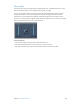X
Table Of Contents
- Logic Pro X Effects
- Contents
- Chapter 1: Amps and pedals
- Chapter 2: Delay effects
- Chapter 3: Distortion effects
- Chapter 4: Dynamics processors
- Chapter 5: Equalizers
- Chapter 6: Filter effects
- Filter effects overview
- AutoFilter
- EVOC 20 Filterbank
- EVOC 20 TrackOscillator
- EVOC 20 TrackOscillator overview
- Vocoder overview
- EVOC 20 TrackOscillator interface
- EVOC 20 TrackOscillator analysis in parameters
- Use EVOC 20 TrackOscillator analysis in
- EVOC 20 TrackOscillator U/V detection parameters
- EVOC 20 TrackOscillator synthesis in parameters
- EVOC 20 TrackOscillator oscillators
- EVOC 20 TrackOscillator formant filter
- EVOC 20 TrackOscillator modulation
- EVOC 20 TrackOscillator output parameters
- Fuzz-Wah
- Spectral Gate
- Chapter 7: Imaging processors
- Chapter 8: Metering tools
- Chapter 9: MIDI plug-ins
- Chapter 10: Modulation effects
- Chapter 11: Pitch effects
- Chapter 12: Reverb effects
- Chapter 13: Space Designer convolution reverb
- Chapter 14: Specialized effects and utilities
- Chapter 15: Utilities and tools
- Appendix: Legacy effects
Chapter 9 MIDI plug-ins 197
Velocity Processor Compress/Expand mode
In Compress/Expand mode, the Velocity Processor MIDI plug-in behaves like an
audio compressor.
Compress/Expand mode parameters
•
Threshold knob: Rotate to set a velocity value. Incoming velocities above the threshold are
processed. MIDI notes with velocity values below the threshold pass through unaected.
•
Ratio knob: Rotate to determine the slope of compression/expansion above the threshold.
Processing is done using a “soft knee” characteristic.
•
Ratios smaller than 1 result in an expansion of incoming velocity values.
•
Ratios greater than 1 result in compression of incoming velocity values.
•
Make-up knob: Rotate to set a velocity oset to compensate for the higher or lower overall
velocity caused by compression/expansion. The velocity oset can be positive or negative,
either adding to or subtracting from incoming velocity values.
•
Auto (Gain) button: Turn on to automatically apply a maximum velocity reference level, set with
the Make-up knob.
Note: When the Auto button is active, the Make-up knob changes function: instead of setting
the velocity oset value, it sets the maximum velocity reference level.