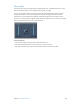X
Table Of Contents
- Logic Pro X Effects
- Contents
- Chapter 1: Amps and pedals
- Chapter 2: Delay effects
- Chapter 3: Distortion effects
- Chapter 4: Dynamics processors
- Chapter 5: Equalizers
- Chapter 6: Filter effects
- Filter effects overview
- AutoFilter
- EVOC 20 Filterbank
- EVOC 20 TrackOscillator
- EVOC 20 TrackOscillator overview
- Vocoder overview
- EVOC 20 TrackOscillator interface
- EVOC 20 TrackOscillator analysis in parameters
- Use EVOC 20 TrackOscillator analysis in
- EVOC 20 TrackOscillator U/V detection parameters
- EVOC 20 TrackOscillator synthesis in parameters
- EVOC 20 TrackOscillator oscillators
- EVOC 20 TrackOscillator formant filter
- EVOC 20 TrackOscillator modulation
- EVOC 20 TrackOscillator output parameters
- Fuzz-Wah
- Spectral Gate
- Chapter 7: Imaging processors
- Chapter 8: Metering tools
- Chapter 9: MIDI plug-ins
- Chapter 10: Modulation effects
- Chapter 11: Pitch effects
- Chapter 12: Reverb effects
- Chapter 13: Space Designer convolution reverb
- Chapter 14: Specialized effects and utilities
- Chapter 15: Utilities and tools
- Appendix: Legacy effects
Chapter 9 MIDI plug-ins 19 6
Velocity Processor MIDI plug-in
Velocity Processor overview
The Velocity Processor MIDI plug-in processes incoming MIDI velocity events—note on and note
o—in real time. Among other applications, it allows velocity compression and expansion.
Velocity Processor global parameters
•
Process buttons: Click either button to process MIDI note on velocity or MIDI note o velocity.
Click both buttons to process MIDI note on and MIDI note o velocity.
•
Mode pop-up menu: Choose a velocity processing mode. The available parameters change
depending on the mode selected.
•
Compress/Expand: In Velocity Processor Compress/Expand mode, the plug-in behaves like an
audio compressor.
•
Value/Range: In Velocity Processor Value/Range mode, the plug-in behaves like an
audio limiter.
•
Add/Scale: In Velocity Processor Add/Scale mode, the plug-in scales, adds to, or reduces the
values of incoming MIDI velocity messages.
•
Input Min and Input Max sliders (extended parameter): Click the disclosure triangle at the lower
left to open the extended parameters. Move the Input Min and Input Max sliders to set an
input note range. Notes that fall within the input note range are processed (default range:
1–127). Notes outside the input note range are not processed.
Note: You can cross over the Input Min and Input Max sliders, which inverts the input note
range behavior: note events that fall within the range are not processed and note events
outside the range have their velocities processed.
•
Range Learn checkbox (extended parameter): Click to turn on Learn mode, then play a (low)
key on your MIDI keyboard to set the Input Min value. Play a (high) key to set the Input
Max value.
Once both keys have been played, Learn mode is automatically turned o, and the Range
Learn checkbox is cleared.