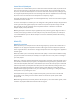X
Table Of Contents
- Logic Pro X Effects
- Contents
- Chapter 1: Amps and pedals
- Chapter 2: Delay effects
- Chapter 3: Distortion effects
- Chapter 4: Dynamics processors
- Chapter 5: Equalizers
- Chapter 6: Filter effects
- Filter effects overview
- AutoFilter
- EVOC 20 Filterbank
- EVOC 20 TrackOscillator
- EVOC 20 TrackOscillator overview
- Vocoder overview
- EVOC 20 TrackOscillator interface
- EVOC 20 TrackOscillator analysis in parameters
- Use EVOC 20 TrackOscillator analysis in
- EVOC 20 TrackOscillator U/V detection parameters
- EVOC 20 TrackOscillator synthesis in parameters
- EVOC 20 TrackOscillator oscillators
- EVOC 20 TrackOscillator formant filter
- EVOC 20 TrackOscillator modulation
- EVOC 20 TrackOscillator output parameters
- Fuzz-Wah
- Spectral Gate
- Chapter 7: Imaging processors
- Chapter 8: Metering tools
- Chapter 9: MIDI plug-ins
- Chapter 10: Modulation effects
- Chapter 11: Pitch effects
- Chapter 12: Reverb effects
- Chapter 13: Space Designer convolution reverb
- Chapter 14: Specialized effects and utilities
- Chapter 15: Utilities and tools
- Appendix: Legacy effects
Chapter 5 Equalizers 107
Channel EQ Analyzer
The Analyzer uses a mathematical process called a Fast Fourier Transform (FFT) to provide a real-
time curve of all frequency components in the incoming signal. This is superimposed over any
EQ curves you have set. The Analyzer curve uses the same scale as the EQ curves, making it easy
to recognize important frequencies in the incoming audio. This also simplies the task of setting
EQ curves to raise or lower the levels of frequencies and frequency ranges.
The bands derived from FFT analysis are scaled logarithmically—there are more bands in higher
octaves than in lower octaves.
As soon as the Analyzer is activated, you can change the scaling with the Analyzer Top parameter
on the right side of the graphic display. The visible area represents a dynamic range of 60 dB.
Drag vertically to set the maximum value to anywhere between +20 dB and −80 dB. The
Analyzer display is always dB-linear.
Note: High Analyzer resolutions require signicantly more processing power. High resolution is
necessary when trying to obtain accurate analysis of very low bass frequencies, for example. It
is recommended that you turn o the Analyzer or close the Channel EQ window after setting
EQ parameters.
Linear Phase EQ
Linear Phase EQ overview
The high-quality Linear Phase EQ eect is similar to Channel EQ, sharing the same parameters
and eight-band layout. You can copy settings between them. In Logic Pro, if you replace
Channel EQ with Linear Phase EQ (or vice versa) in the same Insert slot, the current settings are
automatically transferred to the new EQ.
Linear Phase EQ uses a dierent underlying technology that preserves the phase of the audio
signal. Phase coherency is always maintained, even when you apply extreme EQ curves to the
sharpest signal transients.
A further dierence between Channel EQ and Linear Phase EQ is that the latter uses a xed
amount of CPU resources, regardless of the number of active bands. Linear Phase EQ also
introduces greater amounts of latency.
Note: It is recommended that you use Linear Phase EQ for mastering recorded audio and avoid
use when playing software instruments live, for example. You may need to use the latency
compensation feature of Logic Pro when using Linear Phase EQ.