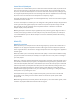X
Table Of Contents
- Logic Pro X Effects
- Contents
- Chapter 1: Amps and pedals
- Chapter 2: Delay effects
- Chapter 3: Distortion effects
- Chapter 4: Dynamics processors
- Chapter 5: Equalizers
- Chapter 6: Filter effects
- Filter effects overview
- AutoFilter
- EVOC 20 Filterbank
- EVOC 20 TrackOscillator
- EVOC 20 TrackOscillator overview
- Vocoder overview
- EVOC 20 TrackOscillator interface
- EVOC 20 TrackOscillator analysis in parameters
- Use EVOC 20 TrackOscillator analysis in
- EVOC 20 TrackOscillator U/V detection parameters
- EVOC 20 TrackOscillator synthesis in parameters
- EVOC 20 TrackOscillator oscillators
- EVOC 20 TrackOscillator formant filter
- EVOC 20 TrackOscillator modulation
- EVOC 20 TrackOscillator output parameters
- Fuzz-Wah
- Spectral Gate
- Chapter 7: Imaging processors
- Chapter 8: Metering tools
- Chapter 9: MIDI plug-ins
- Chapter 10: Modulation effects
- Chapter 11: Pitch effects
- Chapter 12: Reverb effects
- Chapter 13: Space Designer convolution reverb
- Chapter 14: Specialized effects and utilities
- Chapter 15: Utilities and tools
- Appendix: Legacy effects
Chapter 4 Dynamics processors 102
Surround Compressor Main parameters
Surround Compressor’s Main section provides the following parameters.
Main parameters
•
Ratio knob and eld: Rotate to set the ratio of signal reduction when the threshold is exceeded.
•
Knee knob and eld: Rotate to set the ratio of compression at levels close to the threshold.
•
Attack knob and eld: Rotate to set the time it takes to reach full compression, after the signal
exceeds the threshold.
•
Release knob and eld: Rotate to set the time it takes to return to zero compression, after the
signal falls below the threshold.
•
Auto button: Turn on to dynamically adjust the release time to the audio material.
•
Limiter button: Turns limiting for the main channels on or o.
•
Threshold knob and eld: Rotate to set the threshold for the limiter on the main channels.
•
Main Compressor Threshold sliders and elds: Drag to set the threshold level for each channel—
including the LFE channel, which also has independent controls.
•
Main Output Levels sliders and elds: Drag to set the output level for each channel—including
the LFE channel, which has independent controls.