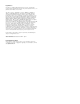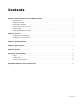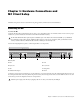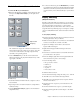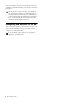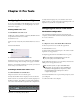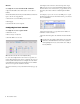Installation guide
Chapter 2: Pro Tools 5
Chapter 2: Pro Tools
Configuring Pro Tools 9 and Higher
Pro Tools 9.0 and higher is fully EUCON-aware. For versions
of Pro Tools lower than 9.0, see “Configuring Pro Tools 8.x
and Lower” on page 5.
Enabling EUCON in Pro Tools
To enable EUCON control in Pro Tools:
1 Make sure you have installed (or updated) EUCON software
as explained in the MC Pro User Guide.
2 Launch Pro Tools.
3 Choose Setup > Peripherals, and click the Ethernet Controllers
tab.
4 Select Enable EUCON.
5 Click OK. You do not need to configure any other Ethernet
Controllers settings. These settings do not apply to EUCON.
When Pro Tools finishes scanning your system, your control-
lers are ready to use with Pro Tools.
Confirming Communication with Pro Tools
To confirm installation and communication:
1 Open a session if one is not already open.
2 Verify that the Mix window displays a border around the
names of the Pro Tools tracks that are currently displayed on
the MC Pro Surface. (The number of tracks under simultane-
ous control varies with MC Pro/System 5 MC configuration.)
3 Verify that the displays on your controllers show track
names, location, or other session data, depending on the con-
figuration of your MC Pro or System 5 MC.
Configuring Pro Tools 8.x and Lower
Workstation Configuration
After installing the EUCON software and restarting your
computer, the MC Client launches automatically and allows
Pro Tools to function.
Mac
To configure Pro Tools to work with the MC on Mac OS X:
1 Choose System Preferences from the Apple menu.
2 Click EUCON Preferences.
3 Open a Finder window and navigate to the folder contain-
ing the Pro Tools application.
4 Drag the application into the EUCON Preferences pane.
5 Select HUI from the Protocol pop-up menu, and select the
MIDI ports for the application to use.
6 Close the EUCON Preferences pane. When prompted, restart
your computer.
7 Connect the MC to the computer.
Pro Tools Setup > Peripherals > Ethernet Controllers
Track name color indicating control by MC Pro
You must drag the actual application icon into the
preferences pane, not a shortcut or alias.
The EUCON software sets up a virtual MIDI driver
with 32 ports. Pro Tools can use up to four MIDI ports
(the limit for HUI applications). Keep track of which
EUCON application uses which ports in order to
configure them properly.