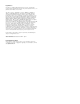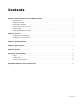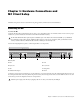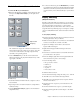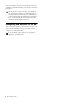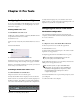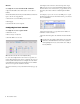Installation guide
Chapter 1: Hardware Connections and MC Client Setup 3
Workstation Connection and Control
To connect the MC to your workstations:
1 Make sure the MC Client is running on all workstations, and
then press the Strip Control Setup key on the right side of
the MC.
The Touchscreen displays all workstations available on the
network in the right pane. There are two choices: None/Dis-
connect and Your Workstation (showing computer name,
user name, and operating system).
2 Touch a Workstation key on the left of the Touchscreen.
These buttons map to the physical Workstation keys on the
upper right of the MC.
3 Touch the Workstation name in the list to assign it to the se-
lected number.
4 Repeat Steps 2 and 3 for each workstation to assign them to
Workstation keys.
5 Press the Strip Control Setup key again to exit Workstation
assignment mode.
6 To control a workstation, press the Workstation key to which
you assigned that workstation. The MC right-hand trackball
(which acts as the mouse) and keyboard should now func-
tion just as if they were connected directly to your worksta-
tion.
Display Switching
(Multiple Workstations)
On MC systems with multiple workstations, you can switch
display and keyboard control between workstations. The MC
uses a Keyspan USB-to-serial adapter to control a KVM
(keyboard/video/mouse) switch with a serial connector. This
setup will allow relay switching of up to four inputs to a single
output on a DVI/KVM switcher (such as the Gefen eX-Tend-It
series).
To set up display switching:
1 Download the latest KeySpan drivers for Windows XP from
the KeySpan website onto your MC Pro.
2 Make sure the Keyspan device is connected to the back USB
connector on the MC Pro or frame on S5-MC.
3 Open Device Manager on the MC Pro and locate the
Keyspan USB Serial adapter.
4 Right-click the KeySpan USB Serial adapter and select
Update Driver.
5 Follow the on-screen instructions to install the driver that
you downloaded to the system.
6 In Device Manager, Right-click on the KeySpan USB Serial
device and select Properties > Port Settings.
7 Set the following values:
• Bits per second: 192000
• Data Bits: 8
•Parity: None
• Stop Bits: 1
• Flow Control: None
8 Click the Advanced button.
9 In the Advanced Settings, change the Com port to: Com 28
10 Click OK to close the Advanced Settings window.
11 Click OK to close the Keyspan device Properties window
and reboot the MC Pro.
12 Connect the video outputs of your workstations to the
KVM inputs.
13 Connect the KVM video output to your main display.
14 Connect the Keyspan USB-to-serial adapter to the KVM
serial port.
Workstation keys
Setup
Home
MC
Nudge
Nudge
Bank
Bank
Setup
Home
MC
Nudge
Nudge
Bank
Bank
Strip Control
Setup key
Workstation
2
1
3
4