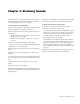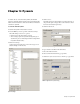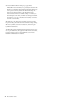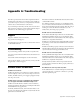Installation guide
Appendix A: Troubleshooting 13
Appendix A: Troubleshooting
The MC is a professional control surface engineered with in-
dustrial-grade components, and it should operate reliably in
your studio setup. It is, however, a complex device and issues
can arise due to environmental or other factors.
If you are having trouble with your MC, these sections can ei-
ther resolve the problem or provide useful troubleshooting in-
formation for our technical support personnel.
Support
Support is available on the Avid website:
http://www.avid.com/support/
You must sign up for a user account to download new versions
of the EUCON software.
Troubleshooting
If you are having problems with your MC or System-5 MC:
1 Look for a solution in the Common Issues and Solutions sec-
tion below.
2 Search the online Knowledgebase on the Avid website.
3 If you still are unable to solve your issue, contact your VAR
(if applicable) or Avid for support.
Common Issues and Solutions
The MC does not turn on.
Make sure the MC’s power connector is securely connected.
Push on it lightly to seat it, twist the outer ring to lock it onto
the MC, and make sure the power supply is plugged securely
into the power source.
The MC cannot connect to a workstation; the workstation
does not appear in the MC's Workstation Setup screen.
Make sure the MC Client is installed on the workstation,
and that the Windows Firewall is not blocking the MC Client
and EUCON Discovery applications.
The MC, CM408T modules, and workstation must be con-
nected to the same network segment (router/switch): the Net-
gear RP614 or SonicWALL 1260.
Both the workstation and MC must have the same version
of the EUCON software.
To further troubleshoot this issue, we recommend using a
cross-over cable between the MC and one workstation, to re-
move network variables from the equation. Once this setup is
working, re-connect the MC and workstation(s) to the
switch/router, and verify proper operation.
The MC does not connect to Nuendo.
The Nuendo EUCON Adapter must also be installed when
installing the EUCON software on your workstation. Make
sure Studio Monitor Pro is not installed on the same computer,
as SME is not compatible with Nuendo.
Make sure your Nuendo license includes EUCON connectiv-
ity, and that you have added the EUCON device in Nuendo
Device Setup.
Make sure the MC is properly connected to the workstation.
The MC’s Main Touchscreen should display the network name
of your workstation in the upper left-hand corner.
The MC does not connect to Pyramix.
The Pyramix EUCON Adapter must also be installed when
installing the EUCON software on your workstation. Make
sure Studio Monitor Pro is not installed on the same computer,
as SME is not compatible with Pyramix.
Verify that the Pyramix connection procedure has been
properly executed, and that the MC is properly connected to
the workstation.
The talkback mic does not produce any audio.
The talkback mic is a condenser microphone and the XLR
output is at mic level, so it must be connected to a pre-amp
with +48V phantom power.