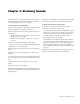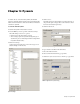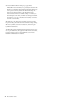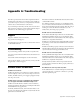Installation guide
MC Installation Guide12
10 Select EUCON from the Transport pop-up menu.
If EUCON is not in the menu, it is probably because the MC
Client is not running. Check that the MC Client menu tray
icon is present. If not, launch the MC Client using the
shortcuts in the Start menu or the Euphonix folder.
Leave the Station ID at its default setting of 1 unless you
have multiple controllers, in which case simply increment
the setting (i.e., if two controllers are installed, set the Sta-
tion ID = 3 for the MC).
11 Click OK to exit that dialog, click OK on the Controller
Properties dialog and click OK on the General Settings dialog.
12 Close Pyramix, restart the workstation, and then open
Pyramix Virtual Studio.
The MC will load the default Pyramix Application Set if a proj-
ect is open. Otherwise, the Application Set will not be loaded,
but the Soft Keys at the top-left illuminate to show that
EUCON communication is enabled.