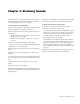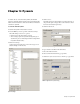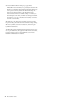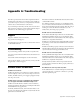Installation guide
Chapter 5: Pyramix 11
Chapter 5: Pyramix
To enable the use of the MC with Pyramix, the EUCON
adapter for Pyramix checkbox must be selected during the MC
Client software installation. Then add the MC as an installed
controller in Pyramix.
To enable the MC with Pyramix:
1 Launch the Pyramix Virtual Studio software.
2 Press the Pref key on the top bank of the MC Soft Keys.
The bank changes to show two options:
• Home: Restores the first bank of soft keys
• Show Settings: Opens the Pyramix Settings dialog box
(alternatively, choose All Settings from the Settings menu
in Pyramix Virtual Studio).
3 Click Show Settings.
A dialog appears showing a list of the various types of ad-
justable settings on the left side.
4 Click Controller.
The right pane shows any installed controllers. However, at
this point the pane is empty unless other interface control-
lers have been installed previously.
5 Click the Add button.
6 Type a name for the MC in the Name field.
7 Select the Enable checkbox.
8 Choose OASIS from the Driver pop-up menu.
9 Click the Properties button next to the Driver pop-up menu.
Pyramix settings
Controller Properties dialog
OASIS Configuration Properties dialog