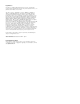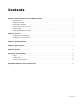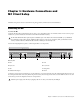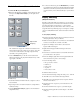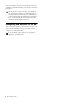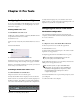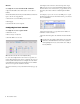Installation guide
MC Installation Guide6
Windows
To configure Pro Tools to work with the MC on Windows:
1 Open the EUCON Control Panel (Start > Control Panel >
EUCON).
2 In the EUCON Control Panel, click the ADD button and nav-
igate to the Pro Tools application.
3 Select the Protocol and MIDI ports to be used.
4 Click Apply.
5 Connect the MC to the computer.
Configuring Pro Tools Software
To configure Pro Tools to recognize the MC:
1 Launch Pro Tools.
2 Choose Setup > Peripherals.
3 Click the MIDI Controllers tab.
Pro Tools has configuration boxes for the four possible con-
trollers. MC standalone users need to configure only one con-
troller. System 5-MC users need to configure one controller for
each CM408T module because the MC mirrors one CM408T
and does not require an extra HUI controller.
4 For each controller you use, select HUI from the Type pop-up
menu.
5 Configure each controller to have the input and output
MIDI ports set for Pro Tools in the EUCON Preferences Pane.
Click on the Receive From and Send To pop-up menus, choose
Predefined, then select from the available Euphonix MIDI
ports.
For example, if you set Pro Tools to use MIDI ports 1–4, your
first HUI controller’s Receive From and Send To ports should
be set to EphMIDIEP1.
6 Select 8 from the # Ch’s pop-up menu as the number of
channels for each controller.
7 Click OK. The MC updates the channel and track informa-
tion.
MIDI Controllers tab of the Pro Tools Peripherals dialog
Choosing a MIDI port in the Pro Tools Peripherals dialog
System 5-MC owners with joystick panners can set the last
controller to Surround Panner to use the MC's joysticks to
control panning in Pro Tools. See the MC Pro User Guide for
more information.