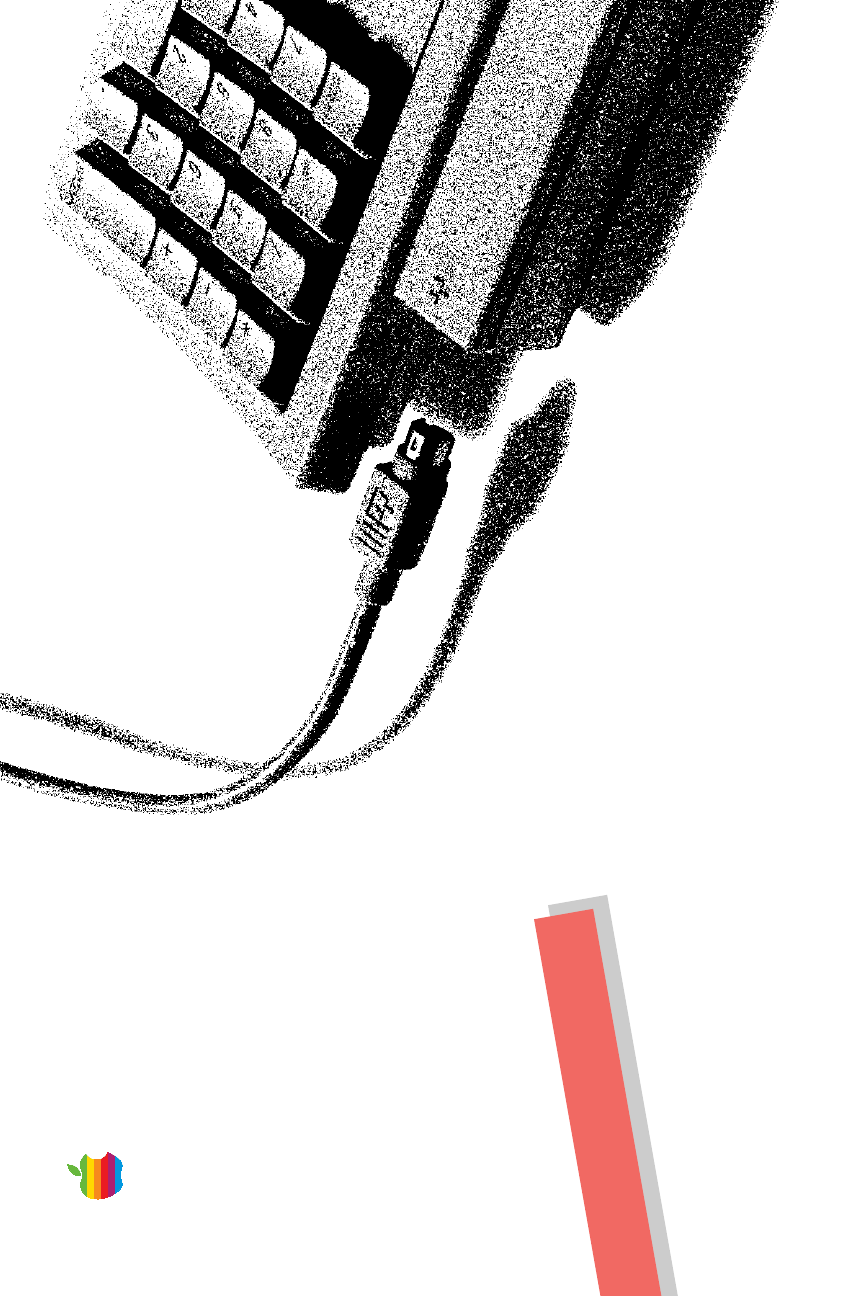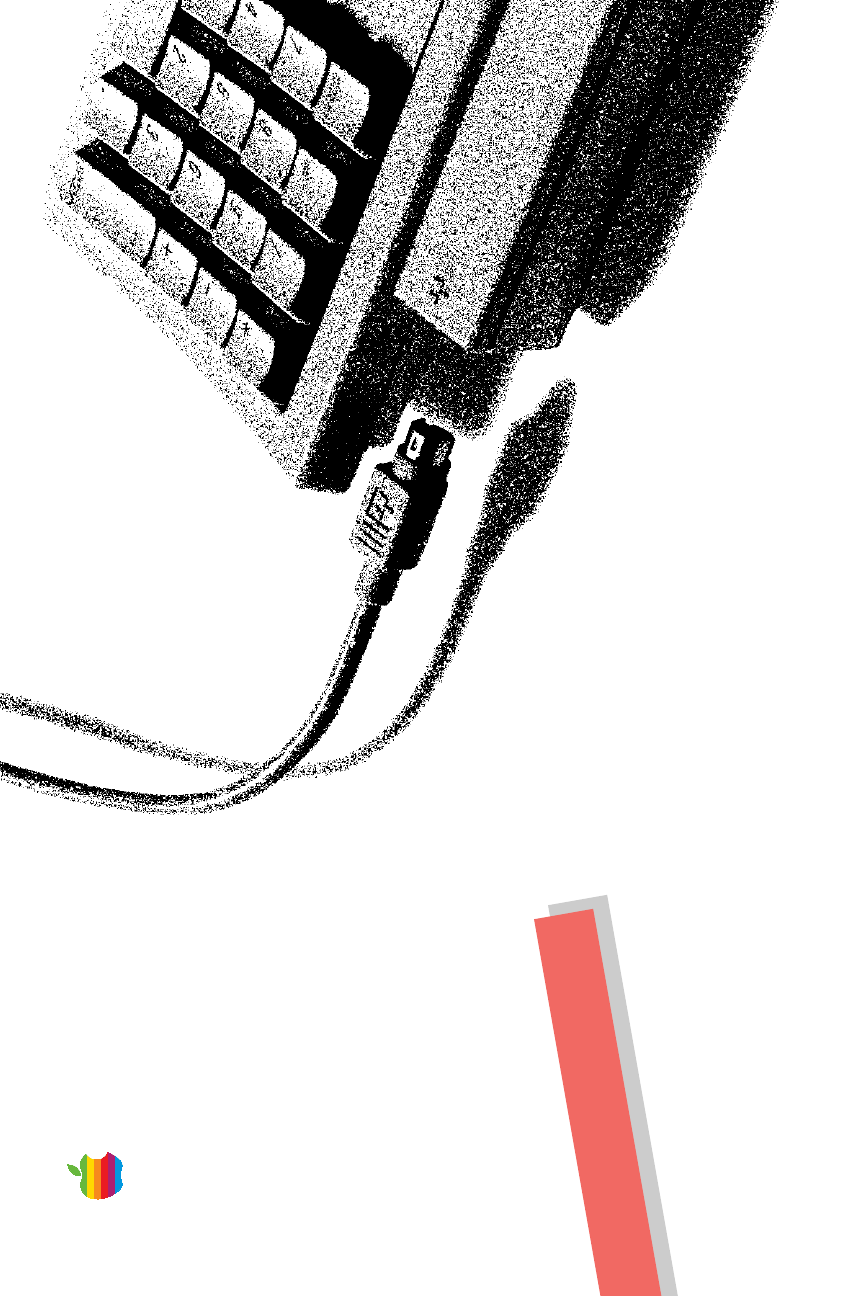Includes setup instructions and important health-related information With Your Macintosh LC 550 Getting Started st r i F s i h Read T
n n Taking the Macintosh Basics tour 12 Turning the computer on and off 16 Learning the Basics 12 Plugging in the computer 2 Connecting the mouse and keyboard 3 Turning on your computer for the first time 4 Problems starting up? 6 Safety instructions 6 Health-related information about computer use 7 What’s next? 11 Setting Up 1 Communications regulation information iii Contents n n Adjusting the sound 20 Using the built-in microphone 22 Adjusting the screen 22 Disabling the buttons on the front of
ii Apple Desktop Bus and At Ease are trademarks of Apple Computer, Inc. Apple, the Apple logo, LaserWriter, and Macintosh are trademarks of Apple Computer, Inc., registered in the U.S. and other countries. © 1993 Apple Computer, Inc. 20525 Mariani Avenue Cupertino, CA 95014-6299 (408) 996-1010 Every effort has been made to ensure that the information in this manual is accurate. Apple is not responsible for printing or clerical errors. The Apple logo is a trademark of Apple Computer, Inc.
m Plug the computer into an outlet that is on a different circuit from the television or radio. (That is, make certain the computer and the television or radio are on circuits controlled by different circuit breakers or fuses.) m Move the computer farther away from the television or radio. m Move the computer to one side or the other of the television or radio. m Turn the television or radio antenna until the interference stops.
iv VCCI statement
Plugging in the computer Connecting the mouse and keyboard Turning on your computer n n n Setting up your computer involves these steps: Optional security screws Power cord In this all-in-one computer, Apple has integrated a Trinitron® monitor for exceptional color quality, reduced the number of cables, and moved controls to the front for easy access. Set it up and learn the basics.
2 Main power switch S Important: To protect both yourself and the computer from electrical hazards, the computer should remain turned off until you are finished connecting its parts. Check the main power switch at the back of the computer. Make sure that the bottom of the switch (marked with an “j”) is pressed in. S Plug in the Macintosh before connecting anything to it. The plug grounds the computer and protects it from electrical damage while you are setting up.
v By the way: The ◊ icon is often called the Apple Desktop Bus (ADB) icon. You may see this term in other places in the manuals that came with your computer. v The plug and the port are marked with the same icon (◊). Align the icons before you insert the plug. 1. Plug the mouse cable into the port on the right side of the keyboard. (If you prefer to use the mouse with your left hand, plug the mouse cable into the port on the left side of the keyboard.
4 Main power switch This switch provides power to your computer, but doesn’t turn it on. 1. Press the top of the main power switch at the back of the computer. The top of the switch is marked with an “i”. To see if your hard disk already has system software installed, follow these two steps to turn on your computer. In order to start up, your computer must have special software (called system software) installed on the hard disk. Your computer may have this software already installed.
If your screen looks like the one below, with a small, labeled picture (icon) at the top right, then system software has already been installed and your computer is ready to use. Look at “Safety Instructions,” later in this book, for important safety instructions. What you see after you turn on your computer depends on whether system software has already been installed on your hard disk. If you see a blinking question mark, you need to install system software.
6 n n n n If you see a blinking question mark, you’ll need to install system software. Go to Chapter 8 of the Macintosh User’s Guide for instructions on installing system software from floppy disks. Make sure that the label of the Install Me First disk says it is for your Macintosh model.
Follow all instructions and warnings dealing with your system. Keep these instructions handy for reference by you and others. Read all the installation instructions carefully before you plug your Macintosh into a wall socket. Protect your Macintosh from dampness or wet weather, such as rain, snow, and so on. Keep your Macintosh away from sources of liquids, such as wash basins, bathtubs, shower stalls, and so on. 2. Wipe the surfaces lightly with a clean, soft cloth dampened with water. 1.
8 Another type of musculoskeletal concern is repetitive stress injuries (RSIs), also known as cumulative trauma disorders (CTDs). These problems can occur when a certain muscle or tendon is repeatedly overused and forced into an unnatural position.
n n Take frequent short breaks to give your muscles and eyes a chance to rest. Arrange your work space so that the furniture is properly adjusted for you and doesn’t contribute to an awkward working posture.
10 n n Thighs horizontal Lower back supported Forearms level or tilted up slightly Forearms and hands in a straight line Shoulders relaxed n n Feet flat on the floor Clearance under work surface Screen positioned to avoid reflected glare Top of the screen at or slightly below eye level (You may need to adjust the height of your computer by placing something under it or by raising your work surface.
n n n n Clean your screen regularly. Keeping the screen clean helps reduce unwanted reflections. n n n n 11 Start your own work. Consult the Macintosh User’s Guide or this book if you have questions about your computer. Read the “Using Special Features” section of this book for tips on how to use some of the important features of your computer.
The Learning Macintosh section of your Macintosh User’s Guide is a tutorial that reinforces basic skills taught in the tour, and teaches a few additional skills you’ll find helpful as you become more proficient. The Macintosh Basics tour teaches the most basic skills you need to master before you can use your computer. 12 Take the Macintosh Basics tour first. n n The Macintosh comes with a tour and a tutorial to help you start using your computer as quickly as possible.
You can move the arrow by moving the mouse. If the arrow doesn’t move on the screen, make sure that the cable connecting the mouse to the keyboard is secure and that your mouse is positioned as shown in the picture. (Don’t disconnect the cable while your computer is on; you could damage your equipment.) 2. Notice that the arrow (8) moves in the direction you move the mouse. 13 continues . Put the tip of the arrow inside this picture.
Try pressing twice more quickly and be careful not to move the mouse while you press. Be sure to press the mouse button twice. Make sure the tip of the arrow is touching the picture, not the words beneath it. 14 The items in this illustration may not exactly match those on your screen. n n n Now your screen should look like the picture shown in this step. If it doesn’t, try steps 3 and 4 again, paying special attention to the following: 4.
Make sure the tip of the arrow is over the picture of the man, not over the words “Macintosh Basics.” Now your screen should look like the following illustration: 15 continues . Put the tip of the arrow inside this picture. 7. Move the mouse so that the arrow is over the picture of the man labeled “Macintosh Basics.” 6. Being careful not to move the mouse, press the mouse button twice in quick succession.
16 When you finish the tour, continue with “Turning the Computer On and Off.” Read the rest of this book for information that can help you use your computer safely and efficiently. Then turn to the Learning Macintosh section of your Macintosh User’s Guide and begin the learning exercises there. 9. Follow the instructions on the screen and work through the tour. Now your screen should look like the following picture: 8. Press the mouse button twice in quick succession.
You will be prompted to save your work, if you haven’t already done so. 2. Click Shut Down. You see a message asking whether you want to shut down or continue working. Power key 1. Press the Power key (marked with the P icon) on the keyboard. To shut down the computer with the keyboard: Shutting down the computer with the keyboard You will be prompted to save your work, if you haven’t already done so. Use the mouse to choose the Shut Down command from the Special menu.
18 Keyboard (See your Macintosh User’s Guide for information on adjusting the keyboard height.) (Use this key to turn your computer on and off.) P Power key Power-on light (A green light indicates that the computer is on.) Screen control buttons (Use these buttons to lighten or darken your screen.) (Use these buttons to change the volume of the computer’s sound.
(Connects your Macintosh to SCSI devices, such as hard disk drives, scanners, and printers. See your Macintosh User’s Guide for more information.) g SCSI port W Modem port [ Printer port V ADB ports (Connect your Macintosh to input devices, such as a keyboard or a trackball. See your Macintosh User’s Guide for more information.) I Main power switch ≤ Power plug (Connects your Macintosh to another audio source such as a compact disc or an audio cassette player.
Using the built-in microphone Adjusting the screen Disabling the buttons on the front of your computer Saving energy Installing an expansion card Using a RAM disk for temporary storage Advice about using a modem Starting up your computer from an external hard disk n n n n n n n n 20 Adjusting the sound n The following topics are covered here: As you work with your Macintosh, you can consult your Macintosh User’s Guide for answers to questions that you may have.
Press the button on the bottom to make the sound softer. n _ Sound control buttons Press the button on the top to make the sound louder. n You can also adjust the volume of the sounds your computer plays by using the Sound control panel. To use the Sound control panel: On the front of your Macintosh are two sets of buttons. The set on the right (marked with the - icon) is for sound control.
22 s Warning: Do not stick any small objects into the built-in microphone. Doing so may damage your equipment. s Built-in microphone You can adjust the level of light and dark on the screen of your built-in monitor (to change the contrast) either by using the buttons on the front of the computer or by using the Screen control panel. Your Macintosh comes with a built-in microphone to record live sounds. The microphone is highly sensitive.
S Important: Normally, use only the Screen Contrast control. Don’t use the Screen Brightness control unless your screen appears dark even when the Screen Contrast slider is all the way to the right. S The screen changes as you drag the slider. Drag the slider to adjust the contrast on your screen. You should only use the Brightness control if your screen begins to appear dark after extended computer use (two to three years). 3.
24 2. Open the Screen control panel. 1. Choose Control Panels from the Apple (K) menu. To set the screen to turn off: Turning off the screen conserves energy. It also protects the screen from “burning in” images, which can occur if you leave an unchanging image on the screen for many hours or days. Your Macintosh comes with software that reduces the amount of energy consumed when you are not using your computer.
s Warning: To avoid damaging your computer and expansion card, do not attempt to install any expansion card without first checking the documentation for that card. If the documentation specifies that an Apple-certified technician must install the card (usually because the installation requires special training or tools), consult the service and support information that came with your computer for instructions on how to contact an Apple-authorized service provider or Apple for assistance.
26 6. Press down on the tabs and pull gently until the back panel opens. 5. Place your thumbs on the two plastic tabs on the back panel of the computer. s Warning: Don’t pull the board all the way out; this can damage your Macintosh. s 8. Slide the logic board (the board that holds the components that make your computer work) part way out until you have access to the entire slot at the right side of the board. 7. Take the back panel off and set it aside.
Hold the card by its top edge to avoid touching the connector on the bottom of the card. 9. Remove the processor-direct expansion card from its static-proof bag. You’ll need to hook your fingers around the little metal boxes to pull the logic board. 27 continues . Don’t force the card. If you meet resistance, pull the card out and try again. To see if the card is properly connected, lift it gently. If it resists and stays in place, it’s connected. 11.
28 Pinch together the plastic tabs on the access cover to remove it and pop it out. With the access cover off, you can use the port on the card you just installed. 13. If there is a connector on the card that you just installed (for example, if you are installing an Apple IIe Card), remove the access cover on the back panel you removed earlier. Push on the edge of the logic board until it is finally in place. 12. Slide the logic board back in.
Leave the switch on so you can use the Power key on the keyboard to turn your computer on and to shut it down without having to turn it completely off. 16. Press the main power switch on the back of the computer. 15. Plug in your keyboard cable. s Warning: If you use a RAM disk, be sure to save your work onto another disk before turning off your computer so that you won’t lose your data. s 4. Drag the slider to indicate how much memory you want to use for a RAM disk.
Turn on 32-bit addressing. See your Macintosh User’s Guide for instructions. 30 n If you have virtual memory turned on, turn it off. See your Macintosh User’s Guide for instructions. S Important: Not all application programs support 32-bit addressing. The use of such programs when 32-bit addressing is turned on may cause problems with your computer. Check with the software manufacturer to find out whether your program is compatible with 32-bit addressing.
PostScript, the LaserWriter page-description language, was developed by Adobe Systems Incorporated. Text type is Apple’s corporate font, a condensed version of Garamond. Ornaments are custom symbols designed for Apple Computer. This Apple manual was written and edited on a desktop publishing system using Apple Macintosh computers and QuarkXPress. Proof pages were created on Apple LaserWriter printers and on QMS and Tektronix color printers.
20525 Mariani Avenue Cupertino, California 95014-6299 (408) 996-1010 TLX 171-576 Apple Computer, Inc.