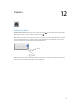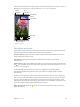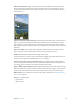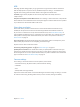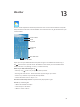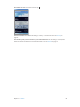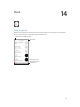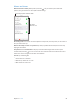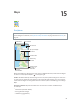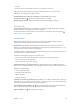User Guide
Table Of Contents
- iPod touch User Guide
- Contents
- Chapter 1: iPod touch at a glance
- Chapter 2: Get started
- Set up iPod touch
- Connect to Wi‑Fi
- Connect to the Internet
- Apple ID
- iCloud
- Set up other mail, contacts, and calendar accounts
- Manage content on your iOS devices
- Connect iPod touch to your computer
- Sync with iTunes
- Date and time
- International settings
- Your iPod touch name
- View this user guide on iPod touch
- Tips for using iOS 8
- Chapter 3: Basics
- Chapter 4: Siri
- Chapter 5: Messages
- Chapter 6: Mail
- Chapter 7: Safari
- Chapter 8: Music
- Chapter 9: FaceTime
- Chapter 10: Calendar
- Chapter 11: Photos
- Chapter 12: Camera
- Chapter 13: Weather
- Chapter 14: Clock
- Chapter 15: Maps
- Chapter 16: Videos
- Chapter 17: Notes
- Chapter 18: Reminders
- Chapter 19: Stocks
- Chapter 20: Game Center
- Chapter 21: Newsstand
- Chapter 22: iTunes Store
- Chapter 23: App Store
- Chapter 24: iBooks
- Chapter 25: Health
- Chapter 26: Passbook
- Chapter 27: Calculator
- Chapter 28: Podcasts
- Chapter 29: Voice Memos
- Chapter 30: Contacts
- Appendix A: Accessibility
- Accessibility features
- Accessibility Shortcut
- VoiceOver
- Zoom
- Invert Colors and Grayscale
- Speak Selection
- Speak Screen
- Speak Auto-text
- Large, bold, and high-contrast text
- Button Shapes
- Reduce screen motion
- On/off switch labels
- Assignable tones
- Video Descriptions
- Hearing aids
- Mono audio and balance
- Subtitles and closed captions
- Siri
- Widescreen keyboards
- Guided Access
- Switch Control
- AssistiveTouch
- Voice Control
- Accessibility in OS X
- Appendix B: International keyboards
- Appendix C: Safety, handling, and support
- Important safety information
- Important handling information
- iPod touch Support site
- Restart or reset iPod touch
- Reset iPod touch settings
- Get information about your iPod touch
- Usage information
- Disabled iPod touch
- VPN settings
- Profiles settings
- Back up iPod touch
- Update and restore iPod touch software
- Sell or give away iPod touch
- Learn more, service, and support
- FCC compliance statement
- Canadian regulatory statement
- Disposal and recycling information
- Apple and the environment
Chapter 12 Camera 84
HDR
HDR (High Dynamic Range) helps you get great shots in high-contrast situations. iPod touch
takes multiple photos in rapid succession, at dierent exposure settings—and blends them
together. The resulting photo has better detail in the bright and midtone areas.
Use HDR. (iSight camera) Tap HDR. For best results, keep iPod touch steady and avoid
subject motion.
Keep the normal photo and the HDR version. Go to Settings > Photos & Camera > Keep Normal
Photo. Both the normal and HDR versions of the photo appear in Photos. HDR versions of photos
in your Albums are marked with “HDR” in the corner.
View, share, and print
Photos and videos you take on iPod touch are saved in Photos. With iCloud Photo Library
enabled, all new photos and videos are automatically uploaded and available in Photos on
all your iOS 8.1 or later devices set up with iCloud Photo Library. See iCloud Photo Library on
page 76. When iCloud Photo Library is turned o, you can still collect up to 1,000 of your most
recent photos in the My Photo Stream album from your devices set up with iCloud. See My
Photo Stream on page 76.
View your photos. Tap the thumbnail image, then swipe left or right to see the photos you’ve
taken recently. Tap All Photos to see everything in the Photos app.
Tap the screen to show or hide the controls.
Get sharing and printing options. Tap . See Share from apps on page 32.
Upload photos and videos. Use iCloud Photo Library to upload photos and videos from your
iPod touch to iCloud and access them on your iOS 8.1 or later devices signed in to iCloud using
the same Apple ID. You can also upload and download your photos and videos from the Photos
app on iCloud.com. See iCloud Photo Library on page 76.
Camera settings
Go to Settings > Photos & Camera for camera options, which include:
•
iCloud Photo Library, My Photo Stream, and iCloud Photo Sharing
•
Slideshow
•
Grid
•
HDR (models with iSight camera)
Adjust the volume of the shutter sound with the Ringer and Alerts settings in Settings > Sounds.
Or mute the sound using the Ring/Silent switch. (In some countries, muting is disabled.)