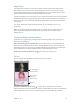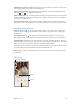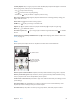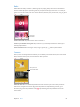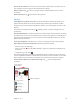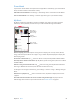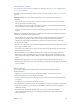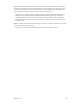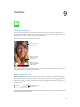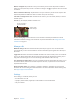User Guide
Table Of Contents
- iPod touch User Guide
- Contents
- Chapter 1: iPod touch at a glance
- Chapter 2: Get started
- Set up iPod touch
- Connect to Wi‑Fi
- Connect to the Internet
- Apple ID
- iCloud
- Set up other mail, contacts, and calendar accounts
- Manage content on your iOS devices
- Connect iPod touch to your computer
- Sync with iTunes
- Date and time
- International settings
- Your iPod touch name
- View this user guide on iPod touch
- Tips for using iOS 8
- Chapter 3: Basics
- Chapter 4: Siri
- Chapter 5: Messages
- Chapter 6: Mail
- Chapter 7: Safari
- Chapter 8: Music
- Chapter 9: FaceTime
- Chapter 10: Calendar
- Chapter 11: Photos
- Chapter 12: Camera
- Chapter 13: Weather
- Chapter 14: Clock
- Chapter 15: Maps
- Chapter 16: Videos
- Chapter 17: Notes
- Chapter 18: Reminders
- Chapter 19: Stocks
- Chapter 20: Game Center
- Chapter 21: Newsstand
- Chapter 22: iTunes Store
- Chapter 23: App Store
- Chapter 24: iBooks
- Chapter 25: Health
- Chapter 26: Passbook
- Chapter 27: Calculator
- Chapter 28: Podcasts
- Chapter 29: Voice Memos
- Chapter 30: Contacts
- Appendix A: Accessibility
- Accessibility features
- Accessibility Shortcut
- VoiceOver
- Zoom
- Invert Colors and Grayscale
- Speak Selection
- Speak Screen
- Speak Auto-text
- Large, bold, and high-contrast text
- Button Shapes
- Reduce screen motion
- On/off switch labels
- Assignable tones
- Video Descriptions
- Hearing aids
- Mono audio and balance
- Subtitles and closed captions
- Siri
- Widescreen keyboards
- Guided Access
- Switch Control
- AssistiveTouch
- Voice Control
- Accessibility in OS X
- Appendix B: International keyboards
- Appendix C: Safety, handling, and support
- Important safety information
- Important handling information
- iPod touch Support site
- Restart or reset iPod touch
- Reset iPod touch settings
- Get information about your iPod touch
- Usage information
- Disabled iPod touch
- VPN settings
- Profiles settings
- Back up iPod touch
- Update and restore iPod touch software
- Sell or give away iPod touch
- Learn more, service, and support
- FCC compliance statement
- Canadian regulatory statement
- Disposal and recycling information
- Apple and the environment
Chapter 9 FaceTime 70
Want to call again?Tap FaceTime to see your call history on the screen. Tap Audio or Video to
rene your search, then tap a name or number to call again. Tap to open the name or number
in Contacts.
Delete a call from call history. Tap FaceTime to see your call history on the screen. Swipe to the
left, then tap Delete to delete the name or number from your call history.
Can’t take a call right now?When a FaceTime call comes in, you can answer, decline, or choose
another option.
Use Siri. Say, for example, “Make a FaceTime call.”
Set up a reminder to
return the call later.
Set up a reminder to
return the call later.
Send the caller
a text message.
Send the caller
a text message.
See the whole gang. Rotate iPod touch to use FaceTime in landscape orientation. To avoid
unwanted orientation changes, lock iPod touch in portrait orientation. See Change the screen
orientation on page 21.
Manage calls
Multitask during a call.Press the Home button, then tap an app icon. You can still talk with
your friend, but you can’t see each other. To return to the video, tap the green bar at the top of
the screen.
Juggle calls.FaceTime calls aren’t forwarded. If another call comes in while you’re on a FaceTime
call, you can either end the rst call and answer the incoming call, decline the incoming call, or
reply with a text message. You can use call waiting with FaceTime audio calls only.
Use call waiting for audio calls. If you’re on a FaceTime audio call and another call comes in, you
can decline the call, end the rst call and accept the new one, or put the rst call on hold and
respond to the new call.
Block unwanted callers.Go to Settings > FaceTime > Blocked > Add New. You won’t receive
FaceTime calls or text messages from blocked callers. For more information about blocking calls,
see support.apple.com/kb/HT5845.
Settings
Go to Settings > FaceTime, where you can:
•
Turn FaceTime on or o
•
Specify a phone number, Apple ID, or email address to use with FaceTime
•
Set your caller ID