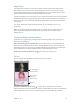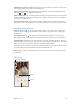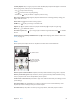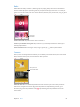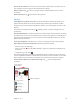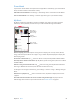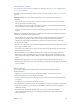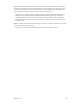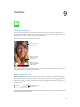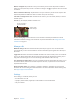User Guide
Table Of Contents
- iPod touch User Guide
- Contents
- Chapter 1: iPod touch at a glance
- Chapter 2: Get started
- Set up iPod touch
- Connect to Wi‑Fi
- Connect to the Internet
- Apple ID
- iCloud
- Set up other mail, contacts, and calendar accounts
- Manage content on your iOS devices
- Connect iPod touch to your computer
- Sync with iTunes
- Date and time
- International settings
- Your iPod touch name
- View this user guide on iPod touch
- Tips for using iOS 8
- Chapter 3: Basics
- Chapter 4: Siri
- Chapter 5: Messages
- Chapter 6: Mail
- Chapter 7: Safari
- Chapter 8: Music
- Chapter 9: FaceTime
- Chapter 10: Calendar
- Chapter 11: Photos
- Chapter 12: Camera
- Chapter 13: Weather
- Chapter 14: Clock
- Chapter 15: Maps
- Chapter 16: Videos
- Chapter 17: Notes
- Chapter 18: Reminders
- Chapter 19: Stocks
- Chapter 20: Game Center
- Chapter 21: Newsstand
- Chapter 22: iTunes Store
- Chapter 23: App Store
- Chapter 24: iBooks
- Chapter 25: Health
- Chapter 26: Passbook
- Chapter 27: Calculator
- Chapter 28: Podcasts
- Chapter 29: Voice Memos
- Chapter 30: Contacts
- Appendix A: Accessibility
- Accessibility features
- Accessibility Shortcut
- VoiceOver
- Zoom
- Invert Colors and Grayscale
- Speak Selection
- Speak Screen
- Speak Auto-text
- Large, bold, and high-contrast text
- Button Shapes
- Reduce screen motion
- On/off switch labels
- Assignable tones
- Video Descriptions
- Hearing aids
- Mono audio and balance
- Subtitles and closed captions
- Siri
- Widescreen keyboards
- Guided Access
- Switch Control
- AssistiveTouch
- Voice Control
- Accessibility in OS X
- Appendix B: International keyboards
- Appendix C: Safety, handling, and support
- Important safety information
- Important handling information
- iPod touch Support site
- Restart or reset iPod touch
- Reset iPod touch settings
- Get information about your iPod touch
- Usage information
- Disabled iPod touch
- VPN settings
- Profiles settings
- Back up iPod touch
- Update and restore iPod touch software
- Sell or give away iPod touch
- Learn more, service, and support
- FCC compliance statement
- Canadian regulatory statement
- Disposal and recycling information
- Apple and the environment
Chapter 8 Music 65
View an artist’s content. Tap Connect to view the content shared by artists you follow. You can
also navigate to any artist’s page to see what that artist is sharing.
Make a comment. Tap to write a comment. Create a nickname the rst time you make
a comment.
Share an artist post. Tap , then choose a sharing option.
Playlists
Create playlists to organize your music. If you’re an Apple Music member, tap My Music, tap
Playlists, then tap New. Enter a title, then tap Add Songs. Select songs and albums to add to
the playlist. (If you chose to hide the Apple Music features, you can tap Playlists to create a new
playlist.)
To customize your playlist’s artwork, tap and take a photo or choose an image from your
photo library.
View particular playlists. In addition to playlists you create, Playlists includes playlists you added
from Apple Music, as well as those shared with you. To view just the playlists you created, tap All
Playlists, then tap My Playlists. You can also choose to see just Apple Music Playlists or only the
playlists saved on iPod touch.
Create a Genius playlist. In My Music tap next to a song, then tap Create Genius Playlist.
Edit a playlist you created on iPodtouch. Select the playlist, then tap Edit.
•
Add more songs: Tap Add Songs.
•
Delete a song: Tap , then tap Delete. Deleting a song from a playlist doesn’t delete it from
iPod touch.
•
Change the song order: Drag .
New and changed playlists are added to iCloud Music Library and appear on all your devices if
you’re an Apple Music member or iTunes Match subscriber. If you’re not a member or subscriber,
they’re copied to your music library the next time you sync iPod touch with your computer.
Clear or delete a playlist you created on iPodtouch. Tap next to the playlist, then
tap Delete.
Create a new playlist.
Create a new playlist.
Tap to reorder or
delete playlists.
Tap to reorder or
delete playlists.