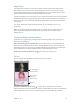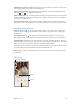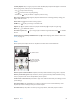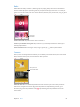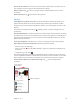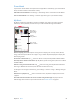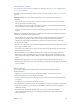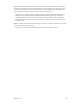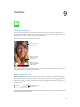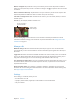User Guide
Table Of Contents
- iPod touch User Guide
- Contents
- Chapter 1: iPod touch at a glance
- Chapter 2: Get started
- Set up iPod touch
- Connect to Wi‑Fi
- Connect to the Internet
- Apple ID
- iCloud
- Set up other mail, contacts, and calendar accounts
- Manage content on your iOS devices
- Connect iPod touch to your computer
- Sync with iTunes
- Date and time
- International settings
- Your iPod touch name
- View this user guide on iPod touch
- Tips for using iOS 8
- Chapter 3: Basics
- Chapter 4: Siri
- Chapter 5: Messages
- Chapter 6: Mail
- Chapter 7: Safari
- Chapter 8: Music
- Chapter 9: FaceTime
- Chapter 10: Calendar
- Chapter 11: Photos
- Chapter 12: Camera
- Chapter 13: Weather
- Chapter 14: Clock
- Chapter 15: Maps
- Chapter 16: Videos
- Chapter 17: Notes
- Chapter 18: Reminders
- Chapter 19: Stocks
- Chapter 20: Game Center
- Chapter 21: Newsstand
- Chapter 22: iTunes Store
- Chapter 23: App Store
- Chapter 24: iBooks
- Chapter 25: Health
- Chapter 26: Passbook
- Chapter 27: Calculator
- Chapter 28: Podcasts
- Chapter 29: Voice Memos
- Chapter 30: Contacts
- Appendix A: Accessibility
- Accessibility features
- Accessibility Shortcut
- VoiceOver
- Zoom
- Invert Colors and Grayscale
- Speak Selection
- Speak Screen
- Speak Auto-text
- Large, bold, and high-contrast text
- Button Shapes
- Reduce screen motion
- On/off switch labels
- Assignable tones
- Video Descriptions
- Hearing aids
- Mono audio and balance
- Subtitles and closed captions
- Siri
- Widescreen keyboards
- Guided Access
- Switch Control
- AssistiveTouch
- Voice Control
- Accessibility in OS X
- Appendix B: International keyboards
- Appendix C: Safety, handling, and support
- Important safety information
- Important handling information
- iPod touch Support site
- Restart or reset iPod touch
- Reset iPod touch settings
- Get information about your iPod touch
- Usage information
- Disabled iPod touch
- VPN settings
- Profiles settings
- Back up iPod touch
- Update and restore iPod touch software
- Sell or give away iPod touch
- Learn more, service, and support
- FCC compliance statement
- Canadian regulatory statement
- Disposal and recycling information
- Apple and the environment
Chapter 8 Music 63
Control playback. Tap a song to play it and show the Miniplayer. Tap the Miniplayer to show the
Now Playing screen, where you can do the following:
•
Tap to skip to the next song.
•
Tap to return to the song’s beginning.
•
Double-tap to play an album or playlist’s previous song.
Skip to any point in a song. Drag the playhead. Decrease the scrubbing speed by sliding your
nger down the screen.
Share music. Tap , then choose a sharing option.
Shue. Tap to play your songs in random order.
Repeat. Tap to repeat an album or playlist. Double-tap to repeat a single song.
More. Tap for additional options.
See what’s up next. Tap . Tap a song to play it and the songs that follow. Drag to reorder
the list.
Stream music to an AirPlay-enabled device. Tap in Now Playing, then choose a device. See
AirPlay on page 35.
New
Music experts pick today’s best music. Tap New to browse their recommendations.
Play featured music.
Play featured music.
Play other songs and
albums recommended
by Apple’s experts.
Play other songs and
albums recommended
by Apple’s experts.
Browse expert recommendations. Tap New, then tap a featured album, song, artist, or playlist.
Browse your favorite genres. Tap All Genres, choose a genre, then tap a featured album, song,
artist, or playlist to hear music handpicked by music experts.
Fit the music to the mood. Tap Activities to play music that ts with what you’re doing (or how
you’re feeling).
Get expert advice. Tap Apple Editors or Curators to discover music recommended by music
experts. Tap Follow to keep up with your favorite experts.
See what’s hot. Tap Top Charts to view top songs, top albums, and other popular content.