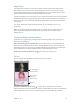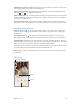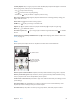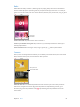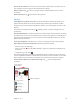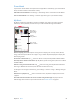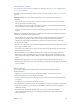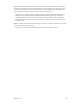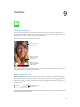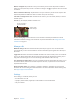User Guide
Table Of Contents
- iPod touch User Guide
- Contents
- Chapter 1: iPod touch at a glance
- Chapter 2: Get started
- Set up iPod touch
- Connect to Wi‑Fi
- Connect to the Internet
- Apple ID
- iCloud
- Set up other mail, contacts, and calendar accounts
- Manage content on your iOS devices
- Connect iPod touch to your computer
- Sync with iTunes
- Date and time
- International settings
- Your iPod touch name
- View this user guide on iPod touch
- Tips for using iOS 8
- Chapter 3: Basics
- Chapter 4: Siri
- Chapter 5: Messages
- Chapter 6: Mail
- Chapter 7: Safari
- Chapter 8: Music
- Chapter 9: FaceTime
- Chapter 10: Calendar
- Chapter 11: Photos
- Chapter 12: Camera
- Chapter 13: Weather
- Chapter 14: Clock
- Chapter 15: Maps
- Chapter 16: Videos
- Chapter 17: Notes
- Chapter 18: Reminders
- Chapter 19: Stocks
- Chapter 20: Game Center
- Chapter 21: Newsstand
- Chapter 22: iTunes Store
- Chapter 23: App Store
- Chapter 24: iBooks
- Chapter 25: Health
- Chapter 26: Passbook
- Chapter 27: Calculator
- Chapter 28: Podcasts
- Chapter 29: Voice Memos
- Chapter 30: Contacts
- Appendix A: Accessibility
- Accessibility features
- Accessibility Shortcut
- VoiceOver
- Zoom
- Invert Colors and Grayscale
- Speak Selection
- Speak Screen
- Speak Auto-text
- Large, bold, and high-contrast text
- Button Shapes
- Reduce screen motion
- On/off switch labels
- Assignable tones
- Video Descriptions
- Hearing aids
- Mono audio and balance
- Subtitles and closed captions
- Siri
- Widescreen keyboards
- Guided Access
- Switch Control
- AssistiveTouch
- Voice Control
- Accessibility in OS X
- Appendix B: International keyboards
- Appendix C: Safety, handling, and support
- Important safety information
- Important handling information
- iPod touch Support site
- Restart or reset iPod touch
- Reset iPod touch settings
- Get information about your iPod touch
- Usage information
- Disabled iPod touch
- VPN settings
- Profiles settings
- Back up iPod touch
- Update and restore iPod touch software
- Sell or give away iPod touch
- Learn more, service, and support
- FCC compliance statement
- Canadian regulatory statement
- Disposal and recycling information
- Apple and the environment
Chapter 8 Music 62
Tell Music what you love. Tap when viewing an album’s contents or an artist’s screen, or from
Now Playing to help improve future recommendations.
Reorder a For You playlist. Play the playlist, tap the Miniplayer to show the Now Playing screen,
then tap . Drag to rearrange the song order.
Add For You playlists. Tap , then tap Add to My Music. The playlist remains in your library and
updates automatically if the playlist changes. (Go to Settings > Music, then turn on iCloud Music
Library to enable this feature.)
Do more with your music. When viewing an album’s contents tap to add music to the Up
Next queue, create a station based on the currently selected music, or share music with a friend.
Search for and add music
Find your music. Tap , tap My Music, then enter a song, album, playlist, artist, compilation, or
genre. Results include music on iPod touch as well as music in your iCloud Music Library. Tap a
result to play it.
Search AppleMusic. Tap , tap Apple Music, then select a trending search or enter a song,
album, playlist, artist, curator, music video, activity, radio station, or genre. Tap a result to play it.
Add AppleMusic. To add music, tap next to any result, then tap Add to My Music. To stream
an added song to iPod touch, tap it within My Music. To save music to iPod touch so that you can
play it when you don’t have a Wi-Fi connection, tap Make Available Oine.
To see the progress of tracks being saved to iPod touch, and to access options for pausing tracks
or removing them from the Downloads sheet, tap the Downloads bar.
Note:Settings > Music > iCloud Music Library must be turned on to add and save Apple Music
to your library.
Play music
Up Next
Up Next
Tap to hide Now Playing.
Tap to hide Now Playing.
Volume
Volume
Playhead
Playhead