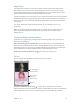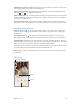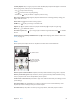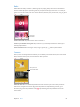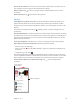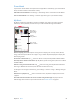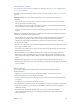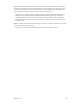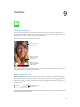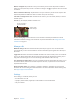User Guide
Table Of Contents
- iPod touch User Guide
- Contents
- Chapter 1: iPod touch at a glance
- Chapter 2: Get started
- Set up iPod touch
- Connect to Wi‑Fi
- Connect to the Internet
- Apple ID
- iCloud
- Set up other mail, contacts, and calendar accounts
- Manage content on your iOS devices
- Connect iPod touch to your computer
- Sync with iTunes
- Date and time
- International settings
- Your iPod touch name
- View this user guide on iPod touch
- Tips for using iOS 8
- Chapter 3: Basics
- Chapter 4: Siri
- Chapter 5: Messages
- Chapter 6: Mail
- Chapter 7: Safari
- Chapter 8: Music
- Chapter 9: FaceTime
- Chapter 10: Calendar
- Chapter 11: Photos
- Chapter 12: Camera
- Chapter 13: Weather
- Chapter 14: Clock
- Chapter 15: Maps
- Chapter 16: Videos
- Chapter 17: Notes
- Chapter 18: Reminders
- Chapter 19: Stocks
- Chapter 20: Game Center
- Chapter 21: Newsstand
- Chapter 22: iTunes Store
- Chapter 23: App Store
- Chapter 24: iBooks
- Chapter 25: Health
- Chapter 26: Passbook
- Chapter 27: Calculator
- Chapter 28: Podcasts
- Chapter 29: Voice Memos
- Chapter 30: Contacts
- Appendix A: Accessibility
- Accessibility features
- Accessibility Shortcut
- VoiceOver
- Zoom
- Invert Colors and Grayscale
- Speak Selection
- Speak Screen
- Speak Auto-text
- Large, bold, and high-contrast text
- Button Shapes
- Reduce screen motion
- On/off switch labels
- Assignable tones
- Video Descriptions
- Hearing aids
- Mono audio and balance
- Subtitles and closed captions
- Siri
- Widescreen keyboards
- Guided Access
- Switch Control
- AssistiveTouch
- Voice Control
- Accessibility in OS X
- Appendix B: International keyboards
- Appendix C: Safety, handling, and support
- Important safety information
- Important handling information
- iPod touch Support site
- Restart or reset iPod touch
- Reset iPod touch settings
- Get information about your iPod touch
- Usage information
- Disabled iPod touch
- VPN settings
- Profiles settings
- Back up iPod touch
- Update and restore iPod touch software
- Sell or give away iPod touch
- Learn more, service, and support
- FCC compliance statement
- Canadian regulatory statement
- Disposal and recycling information
- Apple and the environment
Chapter 8 Music 61
AppleMusic
As an Apple Music member you can listen to dozens of hand-curated ad-free radio stations
and create your own stations, all with unlimited skips. You can also access millions of songs
for streaming and oine play, receive recommendations from music experts and artists, share
playlists among friends, and enjoy content posted directly by artists.
Just like nonmembers, you can also listen to music stored on iPod touch, access iTunes purchases
available through Family Sharing, stream previous iTunes purchases to iPod touch, and listen to
Beats 1 radio. (You can also play tracks identied by iTunes Match if you have an iTunes Match
subscription.)
You can join Apple Music when you rst open Music. Or go to Settings > Music > Join
Apple Music.
Note:You can play Apple Music and Radio tracks on only one device at a time unless you
have an Apple Music Family Membership, which lets you play music simultaneously on
multiple devices.
Get personalized recommendations
Apple Music can suggest songs you might enjoy, with a little guidance from you about your
genre and artist preferences.
Select your favorite genres and artists. When you rst tap For You, you are prompted to tell
Music about your preferences. Tap the genres you like. (Double-tap those you love, and touch
and hold the genres you don’t care for.) Tap Next, then do the same with the artist names that
appear. Apple Music uses these preferences when recommending music to you.
Update genre and artist preferences. Tap , then tap Choose Artists For You.
For You
Discover expertly selected playlists and albums based on your tastes.
Play recommended
playlists or albums.
Play recommended
playlists or albums.
Tap to view the
contents of a
playlist or album.
Tap to view the
contents of a
playlist or album.
Miniplayer
Miniplayer
View music tweaked to your taste. Tap to play an album or playlist. Tap an album or a
playlist’s album art to view its contents. If you nd a recommendation you don’t care for, tap and
hold it and tell Music that it’s not to your taste. To get more recommendations, pull down.