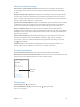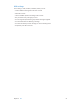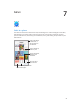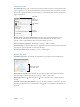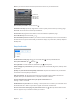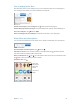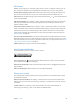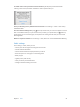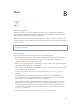User Guide
Table Of Contents
- iPod touch User Guide
- Contents
- Chapter 1: iPod touch at a glance
- Chapter 2: Get started
- Set up iPod touch
- Connect to Wi‑Fi
- Connect to the Internet
- Apple ID
- iCloud
- Set up other mail, contacts, and calendar accounts
- Manage content on your iOS devices
- Connect iPod touch to your computer
- Sync with iTunes
- Date and time
- International settings
- Your iPod touch name
- View this user guide on iPod touch
- Tips for using iOS 8
- Chapter 3: Basics
- Chapter 4: Siri
- Chapter 5: Messages
- Chapter 6: Mail
- Chapter 7: Safari
- Chapter 8: Music
- Chapter 9: FaceTime
- Chapter 10: Calendar
- Chapter 11: Photos
- Chapter 12: Camera
- Chapter 13: Weather
- Chapter 14: Clock
- Chapter 15: Maps
- Chapter 16: Videos
- Chapter 17: Notes
- Chapter 18: Reminders
- Chapter 19: Stocks
- Chapter 20: Game Center
- Chapter 21: Newsstand
- Chapter 22: iTunes Store
- Chapter 23: App Store
- Chapter 24: iBooks
- Chapter 25: Health
- Chapter 26: Passbook
- Chapter 27: Calculator
- Chapter 28: Podcasts
- Chapter 29: Voice Memos
- Chapter 30: Contacts
- Appendix A: Accessibility
- Accessibility features
- Accessibility Shortcut
- VoiceOver
- Zoom
- Invert Colors and Grayscale
- Speak Selection
- Speak Screen
- Speak Auto-text
- Large, bold, and high-contrast text
- Button Shapes
- Reduce screen motion
- On/off switch labels
- Assignable tones
- Video Descriptions
- Hearing aids
- Mono audio and balance
- Subtitles and closed captions
- Siri
- Widescreen keyboards
- Guided Access
- Switch Control
- AssistiveTouch
- Voice Control
- Accessibility in OS X
- Appendix B: International keyboards
- Appendix C: Safety, handling, and support
- Important safety information
- Important handling information
- iPod touch Support site
- Restart or reset iPod touch
- Reset iPod touch settings
- Get information about your iPod touch
- Usage information
- Disabled iPod touch
- VPN settings
- Profiles settings
- Back up iPod touch
- Update and restore iPod touch software
- Sell or give away iPod touch
- Learn more, service, and support
- FCC compliance statement
- Canadian regulatory statement
- Disposal and recycling information
- Apple and the environment
8
60
Music
Music at a glance
Use Music to enjoy music stored on iPod touch as well as music streamed over the Internet,
including the live worldwide station Beats 1. With an optional Apple Music membership, listen to
millions of tracks and connect with your favorite artists.
Note:You need a Wi-Fi connection to stream Apple Music, Radio, and Connect content. In some
cases an Apple ID is also required. Services and features are not available in all areas, and features
may vary by area.
WARNING:For important information about avoiding hearing loss, see Important safety
information on page 155.
Access music
Play music and other audio content on iPod touch in the following ways:
•
Become an AppleMusic member: With a membership and Wi-Fi connection, stream as much
music as you like from the Apple Music catalog and make songs, albums, and playlists
available for oine play. See Apple Music below.
Note:If you end your Apple Music membership, you can no longer stream Apple Music tracks
or play Apple Music tracks saved for oine play.
•
Listen to Beats 1: Ad-supported radio is available in the U.S. and Australia. Everyone around the
world can tune in to Beats 1 for free.
•
Purchase music from the iTunes Store: Go to iTunes Store. See iTunes Store at a glance on
page 104.
•
iCloud Music Library: iCloud Music Library includes all your music from Apple Music, your
iTunes purchases, and songs uploaded from your computer, along with your iTunes Match
library. Find this music in My Music. See My Music on page 66.
•
Family Sharing: Purchase an Apple Music Family Membership and everyone in your Family
Sharing group can enjoy Apple Music. If you aren’t an Apple Music member, you can still
listen to songs purchased by other members of your family who have chosen to share their
purchases. Go to iTunes Store, tap More, tap Purchased, then choose a family member. See
Family Sharing on page 33.
•
Sync content with iTunes on your computer: See Sync with iTunes on page 17.