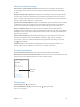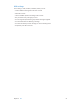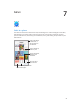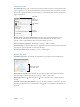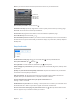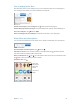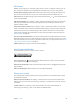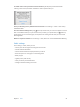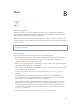User Guide
Table Of Contents
- iPod touch User Guide
- Contents
- Chapter 1: iPod touch at a glance
- Chapter 2: Get started
- Set up iPod touch
- Connect to Wi‑Fi
- Connect to the Internet
- Apple ID
- iCloud
- Set up other mail, contacts, and calendar accounts
- Manage content on your iOS devices
- Connect iPod touch to your computer
- Sync with iTunes
- Date and time
- International settings
- Your iPod touch name
- View this user guide on iPod touch
- Tips for using iOS 8
- Chapter 3: Basics
- Chapter 4: Siri
- Chapter 5: Messages
- Chapter 6: Mail
- Chapter 7: Safari
- Chapter 8: Music
- Chapter 9: FaceTime
- Chapter 10: Calendar
- Chapter 11: Photos
- Chapter 12: Camera
- Chapter 13: Weather
- Chapter 14: Clock
- Chapter 15: Maps
- Chapter 16: Videos
- Chapter 17: Notes
- Chapter 18: Reminders
- Chapter 19: Stocks
- Chapter 20: Game Center
- Chapter 21: Newsstand
- Chapter 22: iTunes Store
- Chapter 23: App Store
- Chapter 24: iBooks
- Chapter 25: Health
- Chapter 26: Passbook
- Chapter 27: Calculator
- Chapter 28: Podcasts
- Chapter 29: Voice Memos
- Chapter 30: Contacts
- Appendix A: Accessibility
- Accessibility features
- Accessibility Shortcut
- VoiceOver
- Zoom
- Invert Colors and Grayscale
- Speak Selection
- Speak Screen
- Speak Auto-text
- Large, bold, and high-contrast text
- Button Shapes
- Reduce screen motion
- On/off switch labels
- Assignable tones
- Video Descriptions
- Hearing aids
- Mono audio and balance
- Subtitles and closed captions
- Siri
- Widescreen keyboards
- Guided Access
- Switch Control
- AssistiveTouch
- Voice Control
- Accessibility in OS X
- Appendix B: International keyboards
- Appendix C: Safety, handling, and support
- Important safety information
- Important handling information
- iPod touch Support site
- Restart or reset iPod touch
- Reset iPod touch settings
- Get information about your iPod touch
- Usage information
- Disabled iPod touch
- VPN settings
- Profiles settings
- Back up iPod touch
- Update and restore iPod touch software
- Sell or give away iPod touch
- Learn more, service, and support
- FCC compliance statement
- Canadian regulatory statement
- Disposal and recycling information
- Apple and the environment
Chapter 7 Safari 55
Search the web
Search the web. Enter a URL or search term in the search eld at the top of the page, then tap a
search suggestion, or tap Go on the keyboard to search for exactly what you typed. If you don’t
want to see suggested search terms, go to Settings > Safari, then (under Search) turn o Search
Engine Suggestions.
Enter what
you’re
searching for,
then tap Go.
Enter what
you’re
searching for,
then tap Go.
Or tap a
suggestion.
Or tap a
suggestion.
View selected
site.
View selected
site.
Quickly search a site you’ve visited before. Enter the name of the site, followed by your
search term. For example, enter “wiki einstein” to search Wikipedia for “einstein.” Go to
Settings > Safari > Quick Website Search to turn this feature on or o.
Have your favorites top the list. Select them in Settings > Safari > Favorites.
Search the page. Scroll to the bottom of the suggested results list, then tap the entry under On
This Page. Tap to see the next occurrence on the page.
Choose your search tool. Go to Settings > Safari > Search Engine.
Browse the web
Look before you leap. To see the URL of a link before you go there, touch and hold the link.
Touch and hold a link
to see these options.
Touch and hold a link
to see these options.
Open a link in a new tab. Touch and hold the link, then tap Open in New Tab. If you’d rather
open new pages in the background, go to Settings > Safari > Open Links.
Browse open tabs. Tap . To close a tab, tap in the upper-left corner, or swipe the tab to
the left.
View tabs open on your other devices. If you turn on Safari in Settings > iCloud, you can view
tabs that you have open on your other devices. Tap , then scroll to the list at the bottom of
the page.