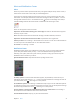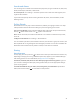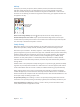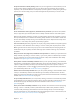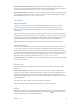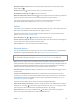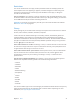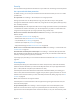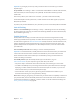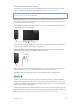User Guide
Table Of Contents
- iPod touch User Guide
- Contents
- Chapter 1: iPod touch at a glance
- Chapter 2: Get started
- Set up iPod touch
- Connect to Wi‑Fi
- Connect to the Internet
- Apple ID
- iCloud
- Set up other mail, contacts, and calendar accounts
- Manage content on your iOS devices
- Connect iPod touch to your computer
- Sync with iTunes
- Date and time
- International settings
- Your iPod touch name
- View this user guide on iPod touch
- Tips for using iOS 8
- Chapter 3: Basics
- Chapter 4: Siri
- Chapter 5: Messages
- Chapter 6: Mail
- Chapter 7: Safari
- Chapter 8: Music
- Chapter 9: FaceTime
- Chapter 10: Calendar
- Chapter 11: Photos
- Chapter 12: Camera
- Chapter 13: Weather
- Chapter 14: Clock
- Chapter 15: Maps
- Chapter 16: Videos
- Chapter 17: Notes
- Chapter 18: Reminders
- Chapter 19: Stocks
- Chapter 20: Game Center
- Chapter 21: Newsstand
- Chapter 22: iTunes Store
- Chapter 23: App Store
- Chapter 24: iBooks
- Chapter 25: Health
- Chapter 26: Passbook
- Chapter 27: Calculator
- Chapter 28: Podcasts
- Chapter 29: Voice Memos
- Chapter 30: Contacts
- Appendix A: Accessibility
- Accessibility features
- Accessibility Shortcut
- VoiceOver
- Zoom
- Invert Colors and Grayscale
- Speak Selection
- Speak Screen
- Speak Auto-text
- Large, bold, and high-contrast text
- Button Shapes
- Reduce screen motion
- On/off switch labels
- Assignable tones
- Video Descriptions
- Hearing aids
- Mono audio and balance
- Subtitles and closed captions
- Siri
- Widescreen keyboards
- Guided Access
- Switch Control
- AssistiveTouch
- Voice Control
- Accessibility in OS X
- Appendix B: International keyboards
- Appendix C: Safety, handling, and support
- Important safety information
- Important handling information
- iPod touch Support site
- Restart or reset iPod touch
- Reset iPod touch settings
- Get information about your iPod touch
- Usage information
- Disabled iPod touch
- VPN settings
- Profiles settings
- Back up iPod touch
- Update and restore iPod touch software
- Sell or give away iPod touch
- Learn more, service, and support
- FCC compliance statement
- Canadian regulatory statement
- Disposal and recycling information
- Apple and the environment
Chapter 3 Basics 32
Sounds and silence
You can change or turn o the sounds iPod touch plays when you get a FaceTime call, text, email,
tweet, Facebook post, reminder, or other event.
Set sound options. Go to Settings > Sounds for options such as alert tones and ringtones, and
ringer and alert volumes.
If you want to temporarily silence incoming FaceTime calls, alerts, and sound eects, see the
following section.
Do Not Disturb
Do Not Disturb is an easy way to silence iPod touch, whether you’re going to dinner or to sleep.
It keeps FaceTime calls and alerts from making any sounds or lighting up the screen.
Turn on Do Not Disturb. Swipe up from the bottom edge of the screen to open Control Center,
then tap . When Do Not Disturb is on, appears in the status bar.
Note:Alarms still sound, even when Do Not Disturb is on. To make sure iPod touch stays silent,
turn it o.
Congure Do Not Disturb. Go to Settings > Do Not Disturb.
You can schedule quiet hours, allow FaceTime calls from your Favorites or groups of contacts, and
allow repeated calls to ring through for those emergency situations. You can also set whether Do
Not Disturb silences iPod touch only when it’s locked, or even when it’s unlocked.
Sharing
Share from apps
In many apps, you can tap Share or to choose how to share your information. The choices vary
depending on the app you’re using. Additional options may appear if you’ve downloaded apps
with sharing options. For more information, see App extensions on page 21.
Use Twitter, Facebook, Flickr, Vimeo or other third-party apps with sharing options. Sign in to
your account in Settings. The third-party sharing buttons take you to the appropriate setting if
you’re not yet signed in.
Customize the dierent ways you share, view, and organize your information. Tap the More
button, then touch and drag to move items to new positions.