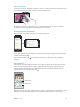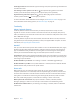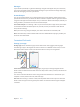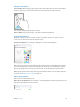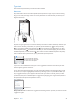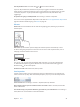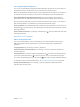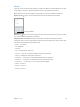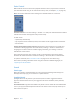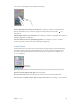User Guide
Table Of Contents
- iPod touch User Guide
- Contents
- Chapter 1: iPod touch at a glance
- Chapter 2: Get started
- Set up iPod touch
- Connect to Wi‑Fi
- Connect to the Internet
- Apple ID
- iCloud
- Set up other mail, contacts, and calendar accounts
- Manage content on your iOS devices
- Connect iPod touch to your computer
- Sync with iTunes
- Date and time
- International settings
- Your iPod touch name
- View this user guide on iPod touch
- Tips for using iOS 8
- Chapter 3: Basics
- Chapter 4: Siri
- Chapter 5: Messages
- Chapter 6: Mail
- Chapter 7: Safari
- Chapter 8: Music
- Chapter 9: FaceTime
- Chapter 10: Calendar
- Chapter 11: Photos
- Chapter 12: Camera
- Chapter 13: Weather
- Chapter 14: Clock
- Chapter 15: Maps
- Chapter 16: Videos
- Chapter 17: Notes
- Chapter 18: Reminders
- Chapter 19: Stocks
- Chapter 20: Game Center
- Chapter 21: Newsstand
- Chapter 22: iTunes Store
- Chapter 23: App Store
- Chapter 24: iBooks
- Chapter 25: Health
- Chapter 26: Passbook
- Chapter 27: Calculator
- Chapter 28: Podcasts
- Chapter 29: Voice Memos
- Chapter 30: Contacts
- Appendix A: Accessibility
- Accessibility features
- Accessibility Shortcut
- VoiceOver
- Zoom
- Invert Colors and Grayscale
- Speak Selection
- Speak Screen
- Speak Auto-text
- Large, bold, and high-contrast text
- Button Shapes
- Reduce screen motion
- On/off switch labels
- Assignable tones
- Video Descriptions
- Hearing aids
- Mono audio and balance
- Subtitles and closed captions
- Siri
- Widescreen keyboards
- Guided Access
- Switch Control
- AssistiveTouch
- Voice Control
- Accessibility in OS X
- Appendix B: International keyboards
- Appendix C: Safety, handling, and support
- Important safety information
- Important handling information
- iPod touch Support site
- Restart or reset iPod touch
- Reset iPod touch settings
- Get information about your iPod touch
- Usage information
- Disabled iPod touch
- VPN settings
- Profiles settings
- Back up iPod touch
- Update and restore iPod touch software
- Sell or give away iPod touch
- Learn more, service, and support
- FCC compliance statement
- Canadian regulatory statement
- Disposal and recycling information
- Apple and the environment
Chapter 3 Basics 22
Install app extensions. Download the app from the App Store, then open the app and follow the
onscreen instructions.
Turn sharing or action options on or o. Tap , then tap More (drag options to the left if
necessary). Turn o third-party sharing or action options (they are on by default).
Organize sharing and action options. Tap , then tap More (drag options to the left if
necessary). Touch and drag to rearrange your options.
For more information about Notication Center widgets, see Notication Center on page 31. For
more information about Sharing options, see Share from apps on page 32.
Continuity
About Continuity features
Continuity features connect iPod touch with your iPhone, iPad, and Mac so they can work
together as one. You can start an email or document on iPod touch, for example, then pick up
where you left o on your iPad or Mac. Or let iPod touch use iPhone to make phone calls or send
SMS or MMS text messages.
Continuity features require iOS 8 or OS X Yosemite, and work with iPhone 5 or later, iPod touch
(5th generation) or later, iPad (4th generation) or later, and supported Mac computers. For more
information, see support.apple.com/kb/HT6337.
Hando
Pick up on one device where you left o on another. You can use Hando with Mail, Safari, Pages,
Numbers, Keynote, Maps, Messages, Reminders, Calendar, Contacts, and even some third-party
apps. For Hando to work, your devices must be signed in to iCloud using the same Apple ID,
and they must be within Bluetooth range of one another (about 33 feet or 10 meters).
Switch devices. Swipe up from the bottom-left edge of the Lock screen (where you see the app’s
activity icon), or go to the multitasking screen, then tap the app. On your Mac, open the app you
were using on your iOS device.
Disable Hando on your devices. Go to Settings > General > Hando & Suggested Apps.
Disable Hando on your Mac. Go to System Preferences > General, then turn o Allow Hando
between this Mac and your devices set up with iCloud.
Phone calls
With Continuity, you can make and receive phone calls on your other iOS devices and Mac
computers (with iOS 8 or OS X Yosemite). Calls are relayed through your iPhone, which must be
turned on and connected to a cellular network. All devices must be on the same Wi-Fi network,
and signed in to FaceTime and iCloud using the same Apple ID. (On iPhone, make sure Allow
Wi-Fi Calls, if that setting appears, is turned o. Go to Settings > Phone > Wi-Fi Calls.)
Make a phone call on iPodtouch. Tap a phone number in Contacts, Calendar, FaceTime,
Messages, Spotlight, or Safari. You can also tap a recent contact in the multitasking screen.
Disable iPhone Cellular Calls. On your iPhone, go to Settings > FaceTime, then turn o iPhone
Cellular Calls.