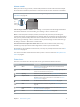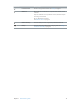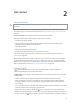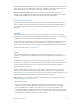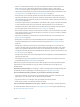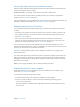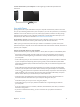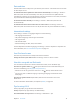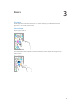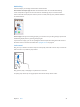User Guide
Table Of Contents
- iPod touch User Guide
- Contents
- Chapter 1: iPod touch at a glance
- Chapter 2: Get started
- Set up iPod touch
- Connect to Wi‑Fi
- Connect to the Internet
- Apple ID
- iCloud
- Set up other mail, contacts, and calendar accounts
- Manage content on your iOS devices
- Connect iPod touch to your computer
- Sync with iTunes
- Date and time
- International settings
- Your iPod touch name
- View this user guide on iPod touch
- Tips for using iOS 8
- Chapter 3: Basics
- Chapter 4: Siri
- Chapter 5: Messages
- Chapter 6: Mail
- Chapter 7: Safari
- Chapter 8: Music
- Chapter 9: FaceTime
- Chapter 10: Calendar
- Chapter 11: Photos
- Chapter 12: Camera
- Chapter 13: Weather
- Chapter 14: Clock
- Chapter 15: Maps
- Chapter 16: Videos
- Chapter 17: Notes
- Chapter 18: Reminders
- Chapter 19: Stocks
- Chapter 20: Game Center
- Chapter 21: Newsstand
- Chapter 22: iTunes Store
- Chapter 23: App Store
- Chapter 24: iBooks
- Chapter 25: Health
- Chapter 26: Passbook
- Chapter 27: Calculator
- Chapter 28: Podcasts
- Chapter 29: Voice Memos
- Chapter 30: Contacts
- Appendix A: Accessibility
- Accessibility features
- Accessibility Shortcut
- VoiceOver
- Zoom
- Invert Colors and Grayscale
- Speak Selection
- Speak Screen
- Speak Auto-text
- Large, bold, and high-contrast text
- Button Shapes
- Reduce screen motion
- On/off switch labels
- Assignable tones
- Video Descriptions
- Hearing aids
- Mono audio and balance
- Subtitles and closed captions
- Siri
- Widescreen keyboards
- Guided Access
- Switch Control
- AssistiveTouch
- Voice Control
- Accessibility in OS X
- Appendix B: International keyboards
- Appendix C: Safety, handling, and support
- Important safety information
- Important handling information
- iPod touch Support site
- Restart or reset iPod touch
- Reset iPod touch settings
- Get information about your iPod touch
- Usage information
- Disabled iPod touch
- VPN settings
- Profiles settings
- Back up iPod touch
- Update and restore iPod touch software
- Sell or give away iPod touch
- Learn more, service, and support
- FCC compliance statement
- Canadian regulatory statement
- Disposal and recycling information
- Apple and the environment
Chapter 2 Get started 17
Connect iPodtouch to your computer. Use the Lightning to USB Cable provided with
iPod touch.
Sync with iTunes
Syncing with iTunes copies information from your computer to iPod touch, and vice versa. You
can sync by connecting iPod touch to your computer, or you can set up iTunes to sync wirelessly
with Wi-Fi. You can set iTunes to sync music, videos, apps, photos, and more. For help syncing
iPod touch, open iTunes on your computer, choose Help > iTunes Help, then select Sync your
iPod, iPhone, or iPad. iTunes is available at www.itunes.com/download/.
Set up wireless syncing. Connect iPod touch to your computer. In iTunes on your computer,
select your iPod touch, click Summary, then select Sync with this iPod over Wi-Fi.
If Wi-Fi syncing is turned on, iPod touch syncs when it’s connected to a power source, both
iPod touch and your computer are on and connected to the same wireless network, and iTunes is
open on your computer.
Tips for syncing with iTunes on your computer
Connect iPod touch to your computer, select it in iTunes, then set options in the dierent panes.
•
If iPod touch doesn’t appear in iTunes, make sure you’re using the latest version of iTunes,
check that the included Lightning to USB cable is correctly connected, then try restarting
your computer.
•
In the Summary pane, you can set iTunes to automatically sync iPod touch when it’s attached
to your computer. To temporarily prevent syncing when you attach the device, hold down
Command and Option (Mac) or Shift and Control (PC) until you see iPod touch appear in the
iTunes window.
•
In the Summary pane, select “Encrypt iPod backup” if you want to encrypt the information
stored on your computer when iTunes makes a backup. Encrypted backups are indicated by
a lock icon , and a password is required to restore the backup. If you don’t select this option,
other passwords (such as those for mail accounts) aren’t included in the backup, and you’ll
have to reenter them if you use the backup to restore iPod touch.
•
In the Info pane, click Advanced to select options that let you replace the information on
iPod touch with the information from your computer during the next sync.
•
In the Music pane, you can sync music using your playlists.
•
In the Photos pane, you can sync photos and videos from a supported app or folder on
your computer.
•
If you use iCloud to store your contacts, calendars, and bookmarks, don’t also sync them to
iPod touch using iTunes.
•
If you turn on iCloud Photo Library, you can’t use iTunes to sync photos and videos to
iPod touch.