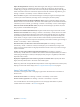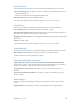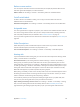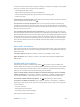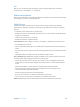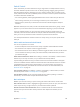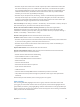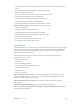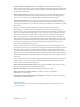User Guide
Table Of Contents
- iPod touch User Guide
- Contents
- Chapter 1: iPod touch at a glance
- Chapter 2: Get started
- Set up iPod touch
- Connect to Wi‑Fi
- Connect to the Internet
- Apple ID
- iCloud
- Set up other mail, contacts, and calendar accounts
- Manage content on your iOS devices
- Connect iPod touch to your computer
- Sync with iTunes
- Date and time
- International settings
- Your iPod touch name
- View this user guide on iPod touch
- Tips for using iOS 8
- Chapter 3: Basics
- Chapter 4: Siri
- Chapter 5: Messages
- Chapter 6: Mail
- Chapter 7: Safari
- Chapter 8: Music
- Chapter 9: FaceTime
- Chapter 10: Calendar
- Chapter 11: Photos
- Chapter 12: Camera
- Chapter 13: Weather
- Chapter 14: Clock
- Chapter 15: Maps
- Chapter 16: Videos
- Chapter 17: Notes
- Chapter 18: Reminders
- Chapter 19: Stocks
- Chapter 20: Game Center
- Chapter 21: Newsstand
- Chapter 22: iTunes Store
- Chapter 23: App Store
- Chapter 24: iBooks
- Chapter 25: Health
- Chapter 26: Passbook
- Chapter 27: Calculator
- Chapter 28: Podcasts
- Chapter 29: Voice Memos
- Chapter 30: Contacts
- Appendix A: Accessibility
- Accessibility features
- Accessibility Shortcut
- VoiceOver
- Zoom
- Invert Colors and Grayscale
- Speak Selection
- Speak Screen
- Speak Auto-text
- Large, bold, and high-contrast text
- Button Shapes
- Reduce screen motion
- On/off switch labels
- Assignable tones
- Video Descriptions
- Hearing aids
- Mono audio and balance
- Subtitles and closed captions
- Siri
- Widescreen keyboards
- Guided Access
- Switch Control
- AssistiveTouch
- Voice Control
- Accessibility in OS X
- Appendix B: International keyboards
- Appendix C: Safety, handling, and support
- Important safety information
- Important handling information
- iPod touch Support site
- Restart or reset iPod touch
- Reset iPod touch settings
- Get information about your iPod touch
- Usage information
- Disabled iPod touch
- VPN settings
- Profiles settings
- Back up iPod touch
- Update and restore iPod touch software
- Sell or give away iPod touch
- Learn more, service, and support
- FCC compliance statement
- Canadian regulatory statement
- Disposal and recycling information
- Apple and the environment
Appendix A Accessibility 147
•
With Auto Tap o: The control menu includes only the Tap button and the More button (two
dots at the bottom). If you’re in a scrollable area of the screen, a Scroll button also appears.
To tap the highlighted item, trigger your Select Item button when Tap is highlighted. To see
additional action buttons, choose More at the bottom of the menu. If you have multiple
switches, you can set one up specically for tapping.
•
With Auto Tap on: To tap the item, do nothing—the item is automatically tapped when the
Auto Tap interval expires (0.75 seconds if you haven’t changed it). To see the control menu,
trigger your Select Item button before the Auto Tap interval expires. The control menu skips
the Tap button and goes right to the full set of action buttons.
Turn on Auto Tap. Go to Settings > General > Accessibility > Switch Control > Auto Tap. To tap an
item with Auto Tap on, just wait for the Auto Tap interval to expire.
Dismiss the control menu without choosing an action. Tap while the original item is
highlighted and all the icons in the control menu are dimmed. Or choose Escape from the
control menu. The menu goes away after cycling the number of times you specify at Settings >
General > Accessibility > Switch Control > Loops.
Perform screen gestures. Choose Gestures from the control menu.
Scroll the screen. Select an item in a scrollable part of the screen, then:
•
With Auto Tap o: Choose the Scroll Down button (next to the Tap button) in the control menu.
Or, for more scrolling options, choose More, then choose Scroll.
•
With Auto Tap on: Choose Scroll from the control menu. If many actions are available, you
might have to choose More rst.
Tap the Home button. Choose Home from the control menu.
Perform other hardware actions. Select any item, then choose Device from the menu that
appears. Use the menu to mimic these actions:
•
Double-click the Home button for multitasking
•
Open Notication Center or Control Center
•
Press the Sleep/Wake button to lock iPod touch
•
Rotate iPod touch
•
Press the volume buttons
•
Hold down the Home button to open Siri
•
Triple-click the Home button
•
Shake iPod touch
•
Press the Home and Sleep/Wake buttons simultaneously to take a screenshot
•
Swipe down from the top with two ngers to speak the screen (if you have Speak Screen
turned on)
These techniques work whether you’re scanning by item or by point.
Item scanning
Item scanning alternately highlights each item or group of items on the entire screen until
you trigger your Select Item switch. If there are many items, Switch Control highlights them in
groups. When you select a group, highlighting continues with the items in the group. When you
select a unique item, scanning stops and the control menu appears. Item scanning is the default
when you rst turn on Switch Control.